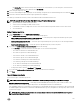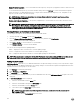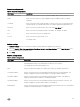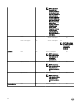Users Guide
Table Of Contents
- Active System Manager Release 8.3.1 User’s Guide
- Overview
- Getting started with ASM 8.3.1
- Initial Setup
- Dashboard
- Services
- Deploying service
- Add existing service
- Viewing service details
- Editing service information
- Deleting service
- Exporting service details
- Retrying service
- Viewing all settings
- Migrating servers (service mobility)
- Migrating servers
- Upgrading components
- Adding components to an existing service deployment
- Deleting resources from service
- Templates
- Managing templates
- Viewing template details
- Creating template
- Editing template information
- Building template overview
- Building and publishing template
- Importing template
- Exporting template
- Uploading external template
- Editing template
- Viewing template details
- Deleting template
- Cloning template
- Deploying service
- Deploying multiple instances of service
- Adding Attachments
- Decommissioning services provisioned by ASM
- Component types
- Component combinations in templates
- Additional template information
- Managing templates
- Resources
- Resource health status
- Resource operational state
- Port View
- Resource firmware compliance status
- Updating firmware
- Removing resources
- Viewing firmware and software compliance report
- Discovery overview
- Configuring resources or chassis
- Removing discovered resources
- Configuring default firmware repository
- Running firmware compliance
- Configuring global chassis settings
- Configuring unique chassis settings
- Configuring unique server settings
- Configuring unique I/O module settings
- I/O module configuration
- Completing the chassis configuration
- Adding or editing Chassis Management Controller (CMC) user
- Adding or editing Integrated Dell Remote Access Controller (iDRAC) user
- Updating resource inventory
- Viewing resource details
- Understanding server pools
- Settings
- Troubleshooting
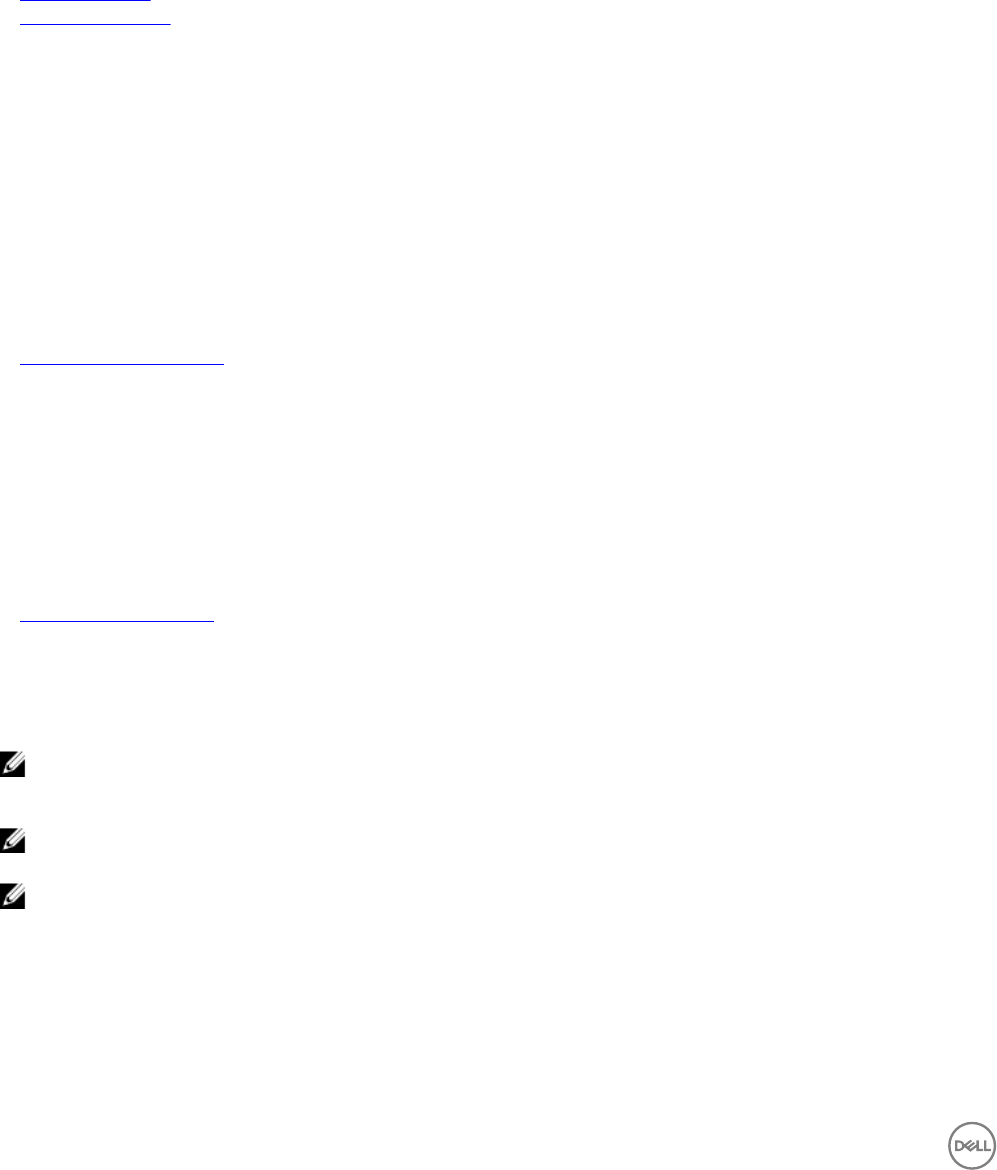
Summary
The Summary option allows you to verify the entered connection and attribute settings before committing the settings. Perform the
required steps as mentioned below:
1. To change the Connection Settings or the Attribute Settings, click Back.
2. To create the directory services with the existing settings, click Save.
Related links
Attribute settings
Connection settings
Editing a directory service
The Edit option allows you to edit the existing directory settings. Perform the following steps to edit the active directory settings:
1. On the home page, click Settings, and the click Users.
2. In the Directory Services check box, select a single directory service to be edited by checking the required service directory
check box.
3. Edit the Connection settings, as necessary.
4. Edit the Attribute Settings, as necessary.
5. Review the Summary and edit settings. (Optional).
6. Click Save to update the edited settings.
Related links
Deleting a directory service
Deleting a directory service
The Delete option allows you to delete a directory service. Perform the following steps to delete a directory service:
1. On the home page, click Settings, and then click Users.
2. In the Directory Services tab, select a single or multiple directory services to be deleted, by checking the required service
directory check boxes.
3. Click OK in the warning message window to delete the selected directory services.
Related links
Editing a directory service
Importing Active Directory Users
The Import Active Directory Users option allows you to import various active directory users into ASM. Perform the following tasks
to import the users into ASM:
NOTE: Prior to importing Active Directory users, you must create at least one directory service using ASM. After
importing the users, these users can log in to ASM virtual appliance using the following format: <ASM Directory Service
Name>/ <user name>, and then type the password.
NOTE: If an imported user is deleted from Active Directory, that user is not automatically deleted from ASM. The deleted
user cannot log in to the virtual appliance, and you must remove the user manually from the user list.
NOTE: Importing an already imported user does not have any eect. The user role also remains the same.
1. Click Settings, and then click Users.
2. Under Users tab, click Import Active Directory Users.
The Import Active Directory Users page is displayed.
3. Select a specic directory source from the Directory Source drop-down list to import the users from the selected directory
source.
4. Under the Available Users/Groups section, type a user or group name in the Find a User/Group eld to search for a user or
group in the selected directory.
108