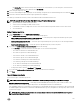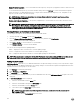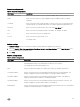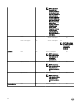Users Guide
Table Of Contents
- Active System Manager Release 8.3.1 User’s Guide
- Overview
- Getting started with ASM 8.3.1
- Initial Setup
- Dashboard
- Services
- Deploying service
- Add existing service
- Viewing service details
- Editing service information
- Deleting service
- Exporting service details
- Retrying service
- Viewing all settings
- Migrating servers (service mobility)
- Migrating servers
- Upgrading components
- Adding components to an existing service deployment
- Deleting resources from service
- Templates
- Managing templates
- Viewing template details
- Creating template
- Editing template information
- Building template overview
- Building and publishing template
- Importing template
- Exporting template
- Uploading external template
- Editing template
- Viewing template details
- Deleting template
- Cloning template
- Deploying service
- Deploying multiple instances of service
- Adding Attachments
- Decommissioning services provisioned by ASM
- Component types
- Component combinations in templates
- Additional template information
- Managing templates
- Resources
- Resource health status
- Resource operational state
- Port View
- Resource firmware compliance status
- Updating firmware
- Removing resources
- Viewing firmware and software compliance report
- Discovery overview
- Configuring resources or chassis
- Removing discovered resources
- Configuring default firmware repository
- Running firmware compliance
- Configuring global chassis settings
- Configuring unique chassis settings
- Configuring unique server settings
- Configuring unique I/O module settings
- I/O module configuration
- Completing the chassis configuration
- Adding or editing Chassis Management Controller (CMC) user
- Adding or editing Integrated Dell Remote Access Controller (iDRAC) user
- Updating resource inventory
- Viewing resource details
- Understanding server pools
- Settings
- Troubleshooting
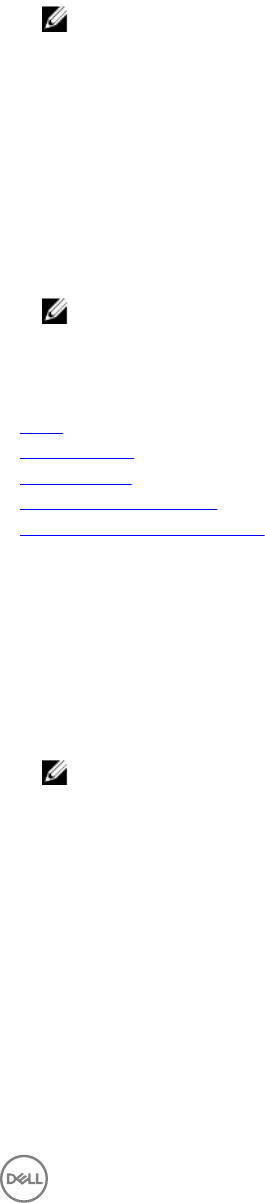
Editing a user
The Edit option allows you to edit an ASM user prole. Perform the following tasks to edit a user prole:
1. On the home page, click Settings, and then click Users.
2. On the Users page, select a single user account which you require to edit.
3. Click Edit.
NOTE: For security purpose, please conrm your password before editing the user.
4. You can modify the following user account information from this window:
• First Name
• Last Name
• Role
• Email
• Phone
• Enable User
NOTE: If you select the Enable user check box, user is able to log in to ASM. If you disable the check box, user will
not able to log in to ASM interface.
5. Click Save.
Related links
Users
Creating a user
Deleting a user
Enabling or disabling users
Importing Active Directory Users
Enabling or disabling users
The Enable option allows you to change the user account state to Enabled and the Disable option allows you to change the user
account state to Disabled. Perform the steps following to enable or disable the user account state:
1. On the home page, click Settings, and then click Users.
2. On the Users page, select one or more user accounts to enable/disable.
3. In the menu, click Enable or Disable, to update the State to Enabled or Disabled, as selected.
NOTE: For an already
Enabled
user account State, the Enable option in the menu is deactivated, and for an already
Disabled
user account State, the Disable option in the menu is deactivated.
Directory services
The Directory Services functionality allows you to create Directory Service that ASM can access for importing remote users.
On this page, you can:
• Create a Directory Service.
• Delete a Directory Service.
• Edit a Directory Service.
105