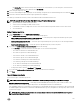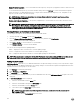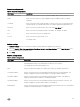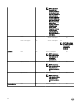Users Guide
Table Of Contents
- Active System Manager Release 8.3.1 User’s Guide
- Overview
- Getting started with ASM 8.3.1
- Initial Setup
- Dashboard
- Services
- Deploying service
- Add existing service
- Viewing service details
- Editing service information
- Deleting service
- Exporting service details
- Retrying service
- Viewing all settings
- Migrating servers (service mobility)
- Migrating servers
- Upgrading components
- Adding components to an existing service deployment
- Deleting resources from service
- Templates
- Managing templates
- Viewing template details
- Creating template
- Editing template information
- Building template overview
- Building and publishing template
- Importing template
- Exporting template
- Uploading external template
- Editing template
- Viewing template details
- Deleting template
- Cloning template
- Deploying service
- Deploying multiple instances of service
- Adding Attachments
- Decommissioning services provisioned by ASM
- Component types
- Component combinations in templates
- Additional template information
- Managing templates
- Resources
- Resource health status
- Resource operational state
- Port View
- Resource firmware compliance status
- Updating firmware
- Removing resources
- Viewing firmware and software compliance report
- Discovery overview
- Configuring resources or chassis
- Removing discovered resources
- Configuring default firmware repository
- Running firmware compliance
- Configuring global chassis settings
- Configuring unique chassis settings
- Configuring unique server settings
- Configuring unique I/O module settings
- I/O module configuration
- Completing the chassis configuration
- Adding or editing Chassis Management Controller (CMC) user
- Adding or editing Integrated Dell Remote Access Controller (iDRAC) user
- Updating resource inventory
- Viewing resource details
- Understanding server pools
- Settings
- Troubleshooting
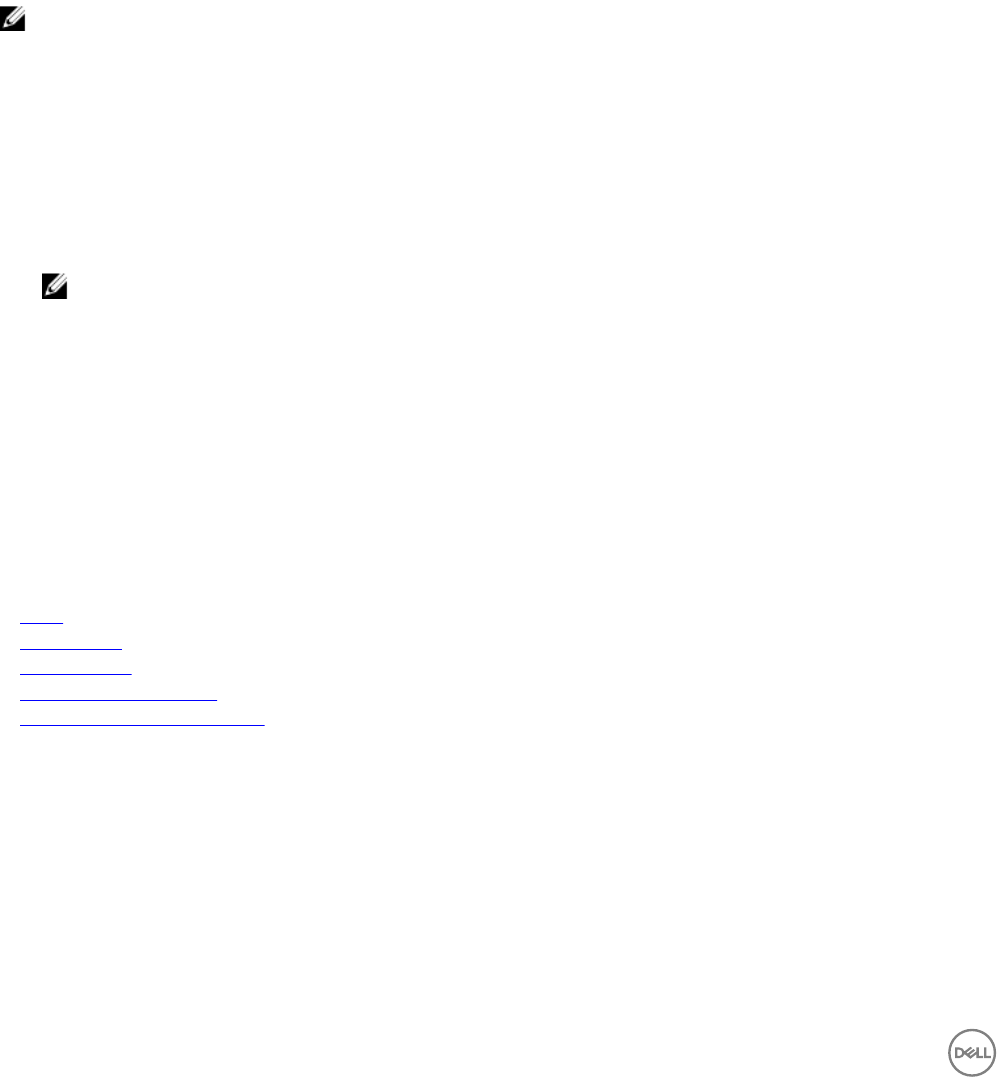
• Click refresh icon on the top left of the Users tab to retrieve the newly added users.
• Edit or delete an existing user.
• Create local user.
• Enable or disable a user account.
• Import Active Directory Users.
Also, you can click the specic user account to view the following user-related information:
• Email
• Phone
• Directory Services
NOTE: You can also refresh the information on the page. To sort the users list based on the entries in a column, click the
arrow next the column header.
Creating a user
The Create option allows you to create an ASM user. Enter the following information to create a user.
1. On the home page, click Settings, and then click Users.
2. On the Users page, click Create.
3. Enter a unique User Name to identify the user account.
4. Enter a Password that a user enters to access ASM. Conrm the password.
NOTE: The password length must be between 8–32 characters and must include at least one number, one capital
letter, one lowercase letter.
5. Enter the user’s First Name and Last Name.
6. From the Role drop-down list, select one of the following roles:
• Administrator
• Standard
• Read only
7. Enter the Email address and Phone number for contacting the user.
8. Select Enable User to create the account with an Enabled status, or clear this option to create the account with a Disabled
status.
9. Click Save.
Related links
Users
Editing a user
Deleting a user
Enabling or disabling users
Importing Active Directory Users
Deleting a user
The Delete option allows you to remove an existing ASM user. Perform the following tasks to delete a user:
1. On the home page, click Settings and then click Users.
2. On the Users page, select one or more user accounts to delete.
3. Click Delete.
Click Yes in the warning message to delete the account(s).
104