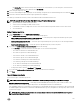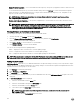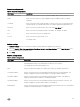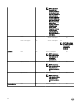Users Guide
Table Of Contents
- Active System Manager Release 8.3.1 User’s Guide
- Overview
- Getting started with ASM 8.3.1
- Initial Setup
- Dashboard
- Services
- Deploying service
- Add existing service
- Viewing service details
- Editing service information
- Deleting service
- Exporting service details
- Retrying service
- Viewing all settings
- Migrating servers (service mobility)
- Migrating servers
- Upgrading components
- Adding components to an existing service deployment
- Deleting resources from service
- Templates
- Managing templates
- Viewing template details
- Creating template
- Editing template information
- Building template overview
- Building and publishing template
- Importing template
- Exporting template
- Uploading external template
- Editing template
- Viewing template details
- Deleting template
- Cloning template
- Deploying service
- Deploying multiple instances of service
- Adding Attachments
- Decommissioning services provisioned by ASM
- Component types
- Component combinations in templates
- Additional template information
- Managing templates
- Resources
- Resource health status
- Resource operational state
- Port View
- Resource firmware compliance status
- Updating firmware
- Removing resources
- Viewing firmware and software compliance report
- Discovery overview
- Configuring resources or chassis
- Removing discovered resources
- Configuring default firmware repository
- Running firmware compliance
- Configuring global chassis settings
- Configuring unique chassis settings
- Configuring unique server settings
- Configuring unique I/O module settings
- I/O module configuration
- Completing the chassis configuration
- Adding or editing Chassis Management Controller (CMC) user
- Adding or editing Integrated Dell Remote Access Controller (iDRAC) user
- Updating resource inventory
- Viewing resource details
- Understanding server pools
- Settings
- Troubleshooting

f. You can select priority either as Urgent, or Recommended or else Optional from Criticality drop-down menu.
g. Click Browse button beside Upload Firmware option. Browse and select rmware le, click Open.
h. Click Save.
After you perform the tasks, the rmware le will get uploaded with the bundle.
NOTE: Adding custom bundles is applicable only for rmware update.
NOTE: If you do not want to add rmware le, then you can perform only compliance check.
NOTE: You cannot create a catalog from scratch in ASM. You have to create a base catalog in DRM tool and then you can
upload that to ASM. You can select the uploaded catalog and add bundles in it using Add Bundle feature.
Jobs
NOTE: User with Administrator role can only view the jobs.
In ASM, you can view the details of the following jobs:
• Discovery
• Firmware Update
• Inventory
• Service Deployment
• Chassis Conguration
The Jobs page displays the following information about the jobs that are scheduled or currently running in ASM:
• State — Displays one of the following states based on the job status:
– Error — Job has completed with errors (job is complete but failed on one or more resources)
– Scheduled — Job is scheduled to run at a specic time. It can be scheduled to run at a single time or at several times as a
recurring job.
– In progress — Job is running.
• Job Name — Identies the name of the job.
• Started By — Displays the name of the user who started the job.
• Start Time — Displays the date and time when the job is scheduled to run.
• Time Elapsed — Displays the time elapsed from the start time to the end time of a job instance.
NOTE: If a job scheduled is a one-time job, after execution, it will not be listed in the Jobs page.
Users
The Users page allows you to manage the users within ASM. You can create a user, or edit, delete, enable, disable or import existing
users from Active Directory.
The Users page displays the following information about users:
• User Name
• Domain
• Role
• Last Name
• First Name
• State (Enabled or Disabled)
On this page, you can:
103