Users Guide
Table Of Contents
- Active System Manager Release 8.3.1 User’s Guide
- Overview
- Getting started with ASM 8.3.1
- Initial Setup
- Dashboard
- Services
- Deploying service
- Add existing service
- Viewing service details
- Editing service information
- Deleting service
- Exporting service details
- Retrying service
- Viewing all settings
- Migrating servers (service mobility)
- Migrating servers
- Upgrading components
- Adding components to an existing service deployment
- Deleting resources from service
- Templates
- Managing templates
- Viewing template details
- Creating template
- Editing template information
- Building template overview
- Building and publishing template
- Importing template
- Exporting template
- Uploading external template
- Editing template
- Viewing template details
- Deleting template
- Cloning template
- Deploying service
- Deploying multiple instances of service
- Adding Attachments
- Decommissioning services provisioned by ASM
- Component types
- Component combinations in templates
- Additional template information
- Managing templates
- Resources
- Resource health status
- Resource operational state
- Port View
- Resource firmware compliance status
- Updating firmware
- Removing resources
- Viewing firmware and software compliance report
- Discovery overview
- Configuring resources or chassis
- Removing discovered resources
- Configuring default firmware repository
- Running firmware compliance
- Configuring global chassis settings
- Configuring unique chassis settings
- Configuring unique server settings
- Configuring unique I/O module settings
- I/O module configuration
- Completing the chassis configuration
- Adding or editing Chassis Management Controller (CMC) user
- Adding or editing Integrated Dell Remote Access Controller (iDRAC) user
- Updating resource inventory
- Viewing resource details
- Understanding server pools
- Settings
- Troubleshooting
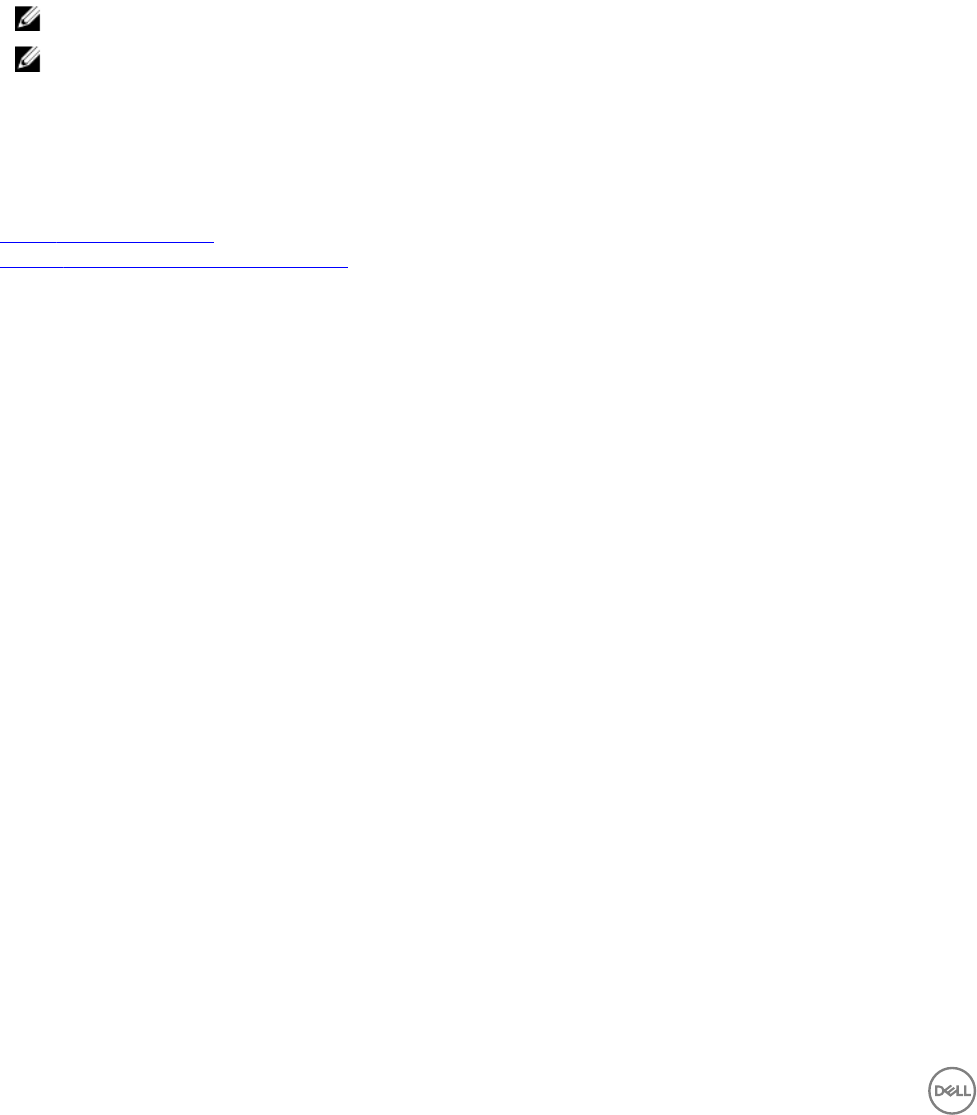
• Bundles — Displays the number of bundles available in the rmware catalog.
• Components—Displays the number of rmware software components available in the rmware catalog.
• Created On—Displays the date when the repository is created.
• Last Updated—Displays the date when the repository last updated.
• Services Aected—Displays the services in which the rmware catalog is used.
From this page, you can:
• Add new repository
• Select Default Firmware/Software Repository from the drop-down menu.
• Select a repository from the list, and click the delete icon in the same row to remove the repository.
NOTE: If you remove a repository, the repository is deleted from the appliance not from the le share.
NOTE: The embedded repository may not be removed
• Select a repository from the drop-down list, to set a repository as the default rmware repository
• Select a repository from the list, in the right pane, click View Bundles to view the rmware and software bundles available in the
repository.
• Select a repository from the list, in the right pane, click Add Custom Bundle to add custom rmware le to the repository.
Related links
Adding rmware repositories
Viewing rmware and software bundles details
Creating a rmware catalog using Dell Repository Manager (DRM)
Perform the following steps to create a rmware catalog using the Dell Repository Manager (DRM):
1. To download the latest version of DRM, go to Dell.com/support.
2. After installing DRM, open the data center version of DRM.
3. Click Repository → New → Manually Create New Repository.
4. Type a name, description (optional) for your rmware repository and click Next.
5. Select Dell Online Catalog for the repository that you want to use as your base and click Next.
6. Select the hardware to include in your repository and click Next. For example, you can select Chassis, Blade, and Force10 for an
PowerEdge M1000e chassis.
7. Select the update package formats that you want to include in your repository and click Next. For PowerEdge M1000e and
PowerEdge FX2 chassis, select OS independent.
8. Click Select Models to customize the repository by including only those models that are available in your environment.
9. Click Next.
10. On the Advanced Option page, select Optional Files, and then click Next.
11. On the Summary page, click Finish.
A tab with the repository that you created is displayed in DRM.
12. Click Close.
13. Click Create Deployment Tools.
14. Save the rmware catalog and upload it to ASM.
15. On the Select the Deployment Tool to be created page, select Create Custom Catalog and Save Updates, and then click
Next.
16. Save the repository to your local system.
17. Click Catalog File, and enter the catalog lename.
a. Full Repository: Downloads the catalog and rmware les to the local system. You can share the rmware les from a
local SMB share in your environment.
b. Catalog le only: Creates a catalog xml le that can be uploaded to ASM that points to ftp.dell.com to copy all the
packages into ASM.
100










