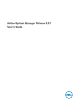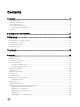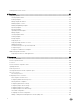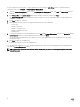Users Guide
Table Of Contents
- Active System Manager Release 8.3.1 User’s Guide
- Overview
- Getting started with ASM 8.3.1
- Initial Setup
- Dashboard
- Services
- Deploying service
- Add existing service
- Viewing service details
- Editing service information
- Deleting service
- Exporting service details
- Retrying service
- Viewing all settings
- Migrating servers (service mobility)
- Migrating servers
- Upgrading components
- Adding components to an existing service deployment
- Deleting resources from service
- Templates
- Managing templates
- Viewing template details
- Creating template
- Editing template information
- Building template overview
- Building and publishing template
- Importing template
- Exporting template
- Uploading external template
- Editing template
- Viewing template details
- Deleting template
- Cloning template
- Deploying service
- Deploying multiple instances of service
- Adding Attachments
- Decommissioning services provisioned by ASM
- Component types
- Component combinations in templates
- Additional template information
- Managing templates
- Resources
- Resource health status
- Resource operational state
- Port View
- Resource firmware compliance status
- Updating firmware
- Removing resources
- Viewing firmware and software compliance report
- Discovery overview
- Configuring resources or chassis
- Removing discovered resources
- Configuring default firmware repository
- Running firmware compliance
- Configuring global chassis settings
- Configuring unique chassis settings
- Configuring unique server settings
- Configuring unique I/O module settings
- I/O module configuration
- Completing the chassis configuration
- Adding or editing Chassis Management Controller (CMC) user
- Adding or editing Integrated Dell Remote Access Controller (iDRAC) user
- Updating resource inventory
- Viewing resource details
- Understanding server pools
- Settings
- Troubleshooting
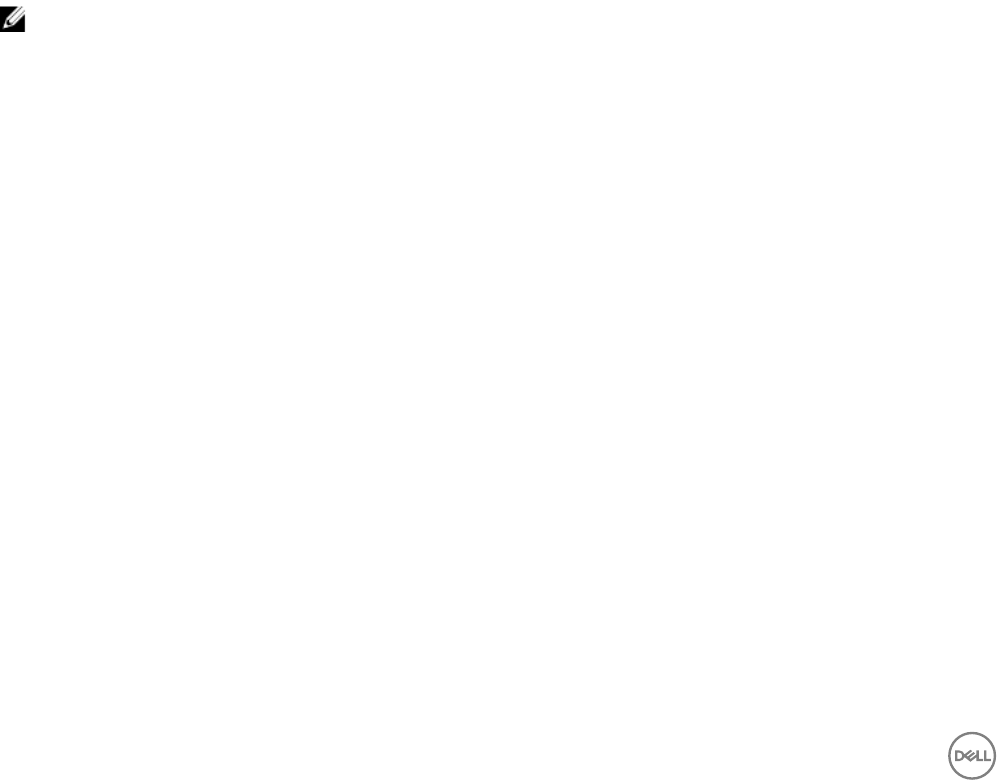
If you are using ASM for the rst time, you must upload the license le using the Initial Setup wizard. To upload and activate
subsequent licenses, click Settings → Virtual Appliance Management.
1. Under the License Management section, on the Virtual Appliance Management page, click Add. The Add License window is
displayed.
2. Click Choose File beside Upload License and select an evaluation license le, and then click Open.
The License Management window with the license type, number of resources, and expiration date of the uploaded license is
displayed.
3. Click Save to apply the Trial license.
4. After uploading the license le, the following information about the license is displayed:
• License Type
• Number of Resources
• Number of Used Resources
• Number of Available Resources
• Expiration Date
5. To replace the evaluation license with standard license, click Add under License Management section, click Choose File beside
Upload License and select a regular standard license le, and then click Open.
You get information regarding license type, number of resources and expiration date of the uploaded license on the License
Management window.
6. Click Save to apply the standard license.
It replaces the evaluation license with standard license.
You can add multiple standard licenses. After uploading multiple licenses, all the licenses are aggregated together and displayed as
one under the License Management section.
NOTE: If you try to upload the same standard license second time, you get an error message stating that License has
already been used.
10