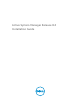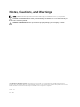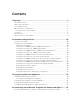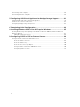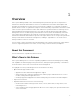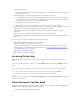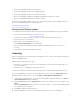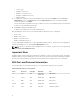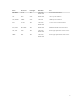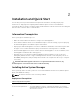Install Guide
• Active System Manager Release 8.2 Release Notes
• Active System Manager Release 8.2 Compatibility Matrix
• Active System Manager Release 8.2 SDK Reference Guide
• Active System Manager Integration for VMware vRealize Orchestrator user’s Guide
• Active System Manager Release 8.2 API Reference Guide
For more information about ASM including how to videos, white papers, blogs and support forum, see
Dell Active System Manager page on Dell TechCenter:
www.dell.com/asmtechcenter
Contacting Dell Technical Support
To contact Dell Technical Support, make sure that the Active System Manager Service Tag is available.
• Go to the tech direct portal https://techdirect.dell.com
• Login using your existing account or create an account if you do not have an account.
• Create a new case for your incident.
• Add your Active System Manager service tag
• Select Active System Manager as the Incident type.
• Type the relevant information in the Problem Details, and add attachments or screenshots if
necessary.
• Fill in contact information and submit the request.
Licensing
ASM licensing is based on the total number of managed resources, except for the VMware vCenter and
Windows SCVMM instances.
ASM 8.2 supports following license types:
• Trial License — A trial license can be procured through the account team and it supports up to 25
resources for 90 days.
• Standard License — A standard license grants full access.
You receive an email from customer service with instructions for downloading ASM and your license.
If you are using ASM for the first time, you must upload the license file using the Initial Setup wizard. To
upload and activate subsequent licenses, click Settings → Virtual Appliance Management.
1. Under the License Management section on the Virtual Appliance Management page, click Add. The
License Management window is displayed.
2. Click the Browse button beside Upload License and select an evaluation license file, and then click
Open.
The License Management window with the license type, number of resources, and expiration date of
the uploaded license is displayed.
3. Click Save to apply the evaluation license.
4. After uploading the license file, the following information about the license is displayed:
7