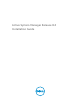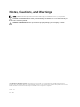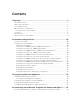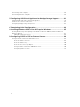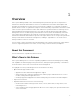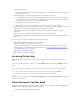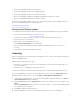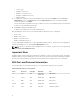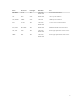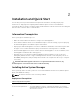Install Guide
• Port view virtualization
– A graphical view that provides a mapping of physical to virtual infrastructure and clear notification
of connectivity issues.
• Brownfield support to facilitate installing ASM into the existing environment
– Includes support for importing existing ESXi hosts and clusters as ASM resources, and the ability
use them without requiring ASM to have originally provisioned them. It also enables key features
including infrastructure level health and firmware updates.
• Service deployment enhancements that allow:
– Validating resources at the template level that is even before the service is deployed.
• Support for deploying bare-metal operating system on certain interface cards using the virtual media
available on the server. For such cards, booting from PXE is not required.
• Added static IP support for non-DHCP environment or if you want to use static IP for your
deployment.
• Improved post OS configuration and flexibility in provisioning SD with RAID.
• New hardware support for planned Blueprint Reference Architectures (RAs) including virtualization
and cloud.
This release also includes compatibility support for the following:
• Dell Storage SC9000 arrays, Dell EqualLogic PS6610
• Expanded support for Intel 10Gb interface cards
• Support for VSAN Ready Node configuration for the Dell PowerEdge R730xd server platform. For
more information on VSAN Ready Node configuration, see https://www.vmware.com/resources/
compatibility/pdf/vi_vsan_rn_guide.pdf.
• Added support for RHEL 7.1 and 7.2
• Added support for CentOS 7.1 and 7.2
Accessing Online Help
ASM online help system provides context-sensitive help available from every page in the ASM user
interface.
Log in to the ASM user interface with the user name admin and then enter password admin, and press
Enter.
After you log in to ASM user interface, you can access the online help in any of the following ways:
• To open context-sensitive online help for the active page, click ?, and then click Help.
• To open context-sensitive online help for a dialog box, click ? in the dialog box.
Additionally, in the online help, use the Enter search items option in the Table of Contents to search for a
specific topic or keyword.
Other Documents You May Need
In addition to this guide, the following documents available on the Dell Support website at dell.com/
asmdocs provide additional information about the ASM.
• Active System Manager Release 8.2 User’s Guide
6