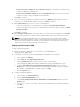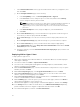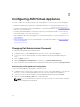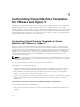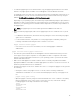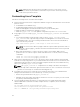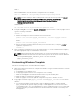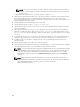Install Guide
• If resource pools are configured — On the Resource Pool page, select the pool of virtual servers
to deploy the appliance virtual machine.
• If resource pools are NOT configured — On the Hosts/Clusters page, select the host or cluster
on which you want to deploy the appliance virtual machine.
Click Next to continue.
8. If there is more than one datastore available on the host, the Datastore page displays. Select the
location to store virtual machine (VM) files, and then click Next to continue.
9. On the Disk Format page, choose one of the following options:
• To allocate storage space to virtual machines. as required, click thin provisioned format.
• To pre-allocate physical storage space to virtual machines at the time a disk is created, click thick
provisioned format.
Click Next to continue.
10. On the Ready to Complete page, review the options you selected on previous pages and click Finish
to run the deployment job. A completion status window displays where you can track job progress.
NOTE: When deploying Virtual Machines to an existing vCenter cluster using an ASM template,
make sure that all OS Installation or Public or Private LAN networks (which are used on the Virtual
Machine) are defined as Networks in ASM. The name parameter of the Networks in ASM should
match with the name of the port groups on the EXSi hosts.
Deploying ASM using SCVMM
To deploy ASM using SCVMM:
1. Extract the .zip file for ASM build to a local folder on your SCVMM appliance
<ASM_INSTALLER_ROOT_DIR>.
2. To add ASM to the Library of Physical Library Objects in SCVMM, do the following:
a. In the left pane, click Library.
b. In the Home tab, click Import Physical Resource.
c. Click the Add Resource button. Browse to the location of ASM .vhd file:
<ASM_INSTALLER_ROOT_DIR>\Virtual Hard Disks\Dell-ActiveSystemManager-8.2-.vhd
d. Under the Select library server and destination for imported resources section, click the
Browse button. Select the destination folder in which ASM install VHD is located (for example,
My_SCVMM -> MSCVMMLibrary -> VHDs), and then click OK.
e. Click the Import button.
3. To deploy ASM virtual appliance:
a. In the left pane, click VMs and Services.
b. Click the Create Virtual Machine button.
c. Select Use an existing virtual machine, VM template, or virtual hard disk, and then click the
Browse button
d. From the list of sources, select VHD -> Dell-ActiveSystemManager-8.2- <bulid>.vhd, and then
click OK.
e. Click Next.
31