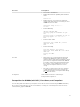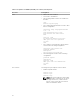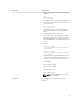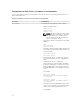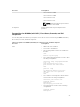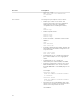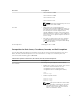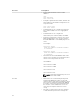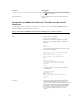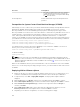Install Guide
Resource Prerequisites
• Brocade root password needs to be changed
so that the banner presented to change the
default password does not impact ASM's ability
to ssh into the switch.
Dell Compellent
Create fault domain as per Dell Compellent best
practices.
Prerequisites for System Center Virtual Machine Manager (SCVMM)
ASM manages resource on Microsoft System Center Virtual Machine Manager through Windows Remote
Management (WinRM). Windows RM must be enabled on the SCVMM server as well as on Active
Directory and DNS servers used in SCVMM/HyperV deployments. ASM deployments support Active
Directory and DNS servers which exist on the same machine. If Active Directory and DNS servers exist on
separate machines, some manual tear-down may be required to remove host entries from the DNS
server. ASM requires Windows RM to utilize default port and basic authentication. To enable these
settings, on the SCVMM server and on the Active Directory and DNS server used in HyperV deployments,
open a Windows PowerShell interface with administrator permissions and run the following commands:
winrm set winrm/config/client/auth '@{Basic="true"}'
winrm set winrm/config/service/auth '@{Basic="true"}'
winrm set winrm/config/service '@{AllowUnencrypted="true"}'
The default amount of memory allocated for WinRM processes is limited to 150 MB. To avoid out of
memory errors, increase the memory size to 1024:
winrm set winrm/config/winrs '@{MaxMemoryPerShellMB="1024"}'
For Windows 2008:
winrm quickconfig
NOTE: There is a known issue with WMF 3.0. The MaxMemoryPerShellMB configuration may be
ignored. For more information, see see the Microsoft knowledge base article KB2842230. The fix for
Windows 8/Windows 2012 x64 (non R2) is available at the following link. The fix is not necessary for
Windows 2012 R2.
Make sure the SCVMM has its time synchronized with time of the associated timer server. If the SCVMM
timer is set to 'off' mode by using the deployed Hyper-V hosts, you cannot add hosts and create clusters
in SCVMM.
Deploying ASM on VMware vSphere
1. Extract the .zip file to a location accessible by VMware vSphere Client. It is recommended to use a
local drive or CD/DVD, because installing from a network location can take up to 30 minutes.
2. In vSphere Client, select File → Deploy OVF Template. The Deploy OVF Template wizard is
displayed.
3. On the Source page, click Browse, and then select the OVF package. Click Next to continue.
4. On the OVF Template Details page, review the information that is displayed. Click Next to continue.
5. On the End User License Agreement page, read the license agreement and click Accept. To
continue, click Next.
6. On the Name and Location page, enter a name with up to 80 characters and then, select an
Inventory Location where the template will be stored. Click Next to continue.
7. Depending on the vCenter configuration, one of the following options display:
30