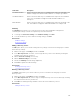Users Guide
4. You can modify the following user account information from this window:
• First Name
• Last Name
• Role
• Email
• Phone
• Enable User
NOTE: If you select the Enable user check box, user is able to log in to ASM. If you disable the
check box, user will not able to log in to ASM interface.
5. Click Save.
Related Links
Users
Creating a user
Deleting a user
Enabling or disabling users
Importing Active Directory Users
Enabling or disabling users
The Enable option allows you to change the user account state to Enabled and the Disable option allows
you to change the user account state to
Disabled. Perform the steps following to enable or disable the
user account state:
1. On the home page, click Settings, and then click Users.
2. On the Users page, select one or more user accounts to enable/disable.
3. In the menu, click Enable or Disable, to update the State to Enabled or Disabled, as selected.
NOTE: For an already Enabled user account State, the Enable option in the menu is
deactivated, and for an already Disabled user account State, the Disable option in the menu is
deactivated.
Directory services
The Directory Services functionality allows you to create Directory Service that ASM can access for
importing remote users.
On this page, you can:
• Create a Directory Service.
• Delete a Directory Service.
• Edit a Directory Service.
Directory services
The Directory Services option allows you to add, edit or delete an Active Directory using the Directory
Services functionality. ASM can access these active directories to import users.
142