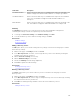Users Guide
NOTE: You can also refresh the information on the page. To sort the users list based on the entries
in a column, click the arrow next the column header.
Creating a user
The Create option allows you to create an ASM user. Enter the following information to create a user.
1. On the home page, click Settings, and then click Users.
2. On the Users page, click Create.
3. Enter a unique User Name to identify the user account.
4. Enter a Password that a user enters to access ASM. Confirm the password.
NOTE: The password length must be between 8–32 characters and must include at least one
number, one capital letter, one lowercase letter.
5. Enter the user’s First Name and Last Name.
6. From the Role drop-down list, select one of the following roles:
• Administrator
• Standard
• Read only
7. Enter the Email address and Phone number for contacting the user.
8. Select Enable User to create the account with an Enabled status, or clear this option to create the
account with a Disabled status.
9. Click Save.
Related Links
Users
Editing a user
Deleting a user
Enabling or disabling users
Importing Active Directory Users
Deleting a user
The Delete option allows you to remove an existing ASM user. Perform the following tasks to delete a
user:
1. On the home page, click Settings and then click Users.
2. On the Users page, select one or more user accounts to delete.
3. Click Delete.
Click Yes in the warning message to delete the account(s).
Editing a user
The Edit option allows you to edit an ASM user profile. Perform the following tasks to edit a user profile:
1. On the home page, click Settings, and then click Users.
2. On the Users page, select a single user account which you require to edit.
3. Click Edit.
NOTE: For security purpose, please confirm your password before editing the user.
141