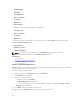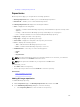Users Guide
NOTE: Only devices validated against the embedded or default repository are displayed on the
Resources page.
• Embedded ASM Firmware Repository — ASM ships with an Embedded Firmware Repository that
contains a subset of the minimum firmware versions that are supported by ASM for the management
interfaces of Dell hardware.
This embedded catalog is not a full catalog. If a full catalog is not downloaded, the firmware level of
all devices discovered in ASM are validated against the firmware level listed in the embedded firmware
repository. Compliance to this Repository can be viewed on the Resources page.
NOTE: Devices with firmware levels below the minimum firmware listed in the embedded ASM
firmware repository are marked as Upgrade Required.
• Default Firmware Repository — This is the Default Firmware Repository. This repository is applied to
all devices that are either not in a Service or are part of Services that do not have a Service Level
Firmware Repository.
To set a default firmware repository, you must download a catalog either from Dell.com or from an
internal share through the ASM User Interface. The Embedded Repository is no longer used if a
Default Firmware Repository is set. Compliance to this Repository can be viewed on the Resources
page.
NOTE: Devices with firmware levels below the minimum firmware listed in the default repository
are as Non-Compliant (out of compliance).
• Service Level Firmware Repository — This repository is applied only to Servers that are in Service and
to which the Service Level Firmware Repository is assigned.
NOTE: Devices with firmware levels below the minimum firmware level listed in service level
repository are marked as Non-Compliant. When a Service Level Firmware Repository is assigned
to a Service, the firmware validation is checked only against the Service Level Firmware
Repository and the Default Firmware Repository checks are no longer applied to the devices
associated with this Service.
Viewing firmware bundle details
Select a repository file on Repository page, under Firmware tab, click View Bundles to see available
firmware update packages in the repository.
After you click View Bundles, a window is displayed. Two sections are there:
• Packaged Bundles: Bundles which are from catalog
• User Bundles: Bundles which are customized.
You get the information following regarding bundles:
• Name — Displays the name of the firmware update package.
• Version — Displays the version of the firmware update package.
• Date — Displays the date when the firmware update package was downloaded.
If you select a bundle under User Bundles section, you get the option View Bundles Details, Edit and
Delete in the same row with the selected bundle. There you can view the detail of the bundle, edit the
bundle and delete bundles as per your requirement.
You will not get Edit and Delete option for the packaged bundles. You can only view the bundle details
for the packaged bundles by following same method for User Bundles.
138