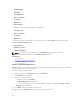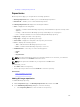Users Guide
Defining or editing existing network
Repositories
On the repositories page, you can perform the following operations:
• OS Image Repositories tab — Enables you to create OS Image Repositories.
• Firmware tab — Enables you to create Firmware Repositories.
The OS Image Repositories tab displays the following information:
• State — Displays the following states:
– Available — Indicates that the OS image repository is downloaded and copied successfully on the
appliance.
– Pending — Indicates that the OS image repository download process is in progress.
– Error — Indicates that there is an issue downloading the OS image repository.
• Repository — Display the name of the repository.
• Image Type — Displays the operating system type.
• Source Path — Displays the share path of the repository in a file share.
• In Use — Displays the following options:
– True — Indicates that the OS image repository is in use.
– False — Indicates that the OS image repository is not in use.
• Available Actions — Select any one of the following options:
– Delete
– Edit
– Resynchronize
NOTE: You cannot perform any actions on repositories that are in use. However, you can delete
repositories that are in an Available state but not in use.
NOTE: All the options are available only for repositories in an Error state.
From this page, you can:
• Click Add to add a new repository.
• Select a repository from the list and click Remove to remove a repository.
Related Links
Types of firmware repositories
Understanding Firmware tab
Adding OS Image repositories
To add an OS image repository:
1. On the Repositories page, click OS Image Repositories tab, and then click Add.
2. In the Add OS Image Repository dialog box, enter the following:
a. In the Repository Name box, enter the name of the repository.
135