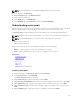Users Guide
4. To specify day(s) on which backup must occur, select the days in Days for Backup.
5. From the Time for Backup drop-down list, select the time.
6. Click Save.
Backup now
In addition to automatically scheduled backups, you can manually run an immediate backup.
1. On the home page, click Settings, and then click Backup and Restore.
2. On the Backup and Restore page, click Backup Now.
3. Select one of the following options:
• To use the general settings that are applied to all backup files, select Use Backup Directory Path
and Encryption Password from Settings and Details.
• To use custom settings:
1. In the Backup Directory Path box, type a path name where the backup file is saved. Use one
of these formats:
– NFS — host:/share/
– CIFS — \\host\share\
2. Optionally, type a username and password in the Backup Directory User Name and Backup
Directory Password boxes, if they are required to access the location you typed in the earlier
task.
3. In the Encryption Password box, type a password that is required to open the backup file,
and verify the encryption password by typing the password in the Confirm Encryption
Password box.
NOTE: The password can include any alphanumeric characters such as!@#$%*
4. Click Backup Now.
Restore now
Restoring ASM virtual appliance returns user-created data to an earlier configuration that is saved in a
backup file.
CAUTION: Restoring an earlier configuration restarts ASM virtual appliance and deletes data
created after the backup file to which you are restoring.
NOTE: It is recommended to perform frequent backups to prevent data loss and corruption. Also, it
is recommended to take a snapshot of ASM virtual appliance every time you perform a restore (for
more information, see VMware documentation).
1. On the home page, click Settings, and then click Backup and Restore.
2. On the Backup and Restore page, click Restore Now.
3. Type a path name in the Backup Directory Path and File Name box that specifies the backup file to
be restored. Use one of the following formats:
• NFS — host:/share/filename.gz
• CIFS — \\host\share\filename.gz
4. To log in to the location where the backup file is stored, type the username and password in the
Backup Directory User Name and Backup Directory Password boxes.
5. To access the backup file, type the encryption password in the Encryption Password box. This is the
password that was typed when the backup file was created.
126