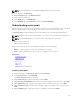Users Guide
Backup details
ASM backup file includes following information:
• Activity logs
• Credentials
• Deployments
• Resource inventory and status
• Events
• Identity Pools
• Initial setup
• IP addresses
• Jobs
• Licensing
• Networks
• Templates
• Users and roles
• Resource Module configuration files
Editing backup settings and details
1. On the home page, click Settings, and then click Backup and Restore.
2. On the Backup and Restore page, under Settings and Details section, click Edit.
The Settings And Details page is displayed.
3. Optionally, to indicate the network share location where the backup file is saved, type a backup
directory path in the Backup Directory Path box. Use one of the following formats:
• NFS — host:/share/
• CIFS — \\host\share\
If username and password are required to access the network share, in the Backup Directory User
Name and Backup Directory Password boxes, you can type a user name and a password.
4. To open the backup file, in the Encryption Password box type a password. Verify the encryption
password by typing the password in the
Confirm Encryption Password box.
NOTE: The password can include any alphanumeric characters such as!@#$%*
5. Click Save.
Editing automatically scheduled backups
On this page, you can specify the days and time to run automatically scheduled backups. To change the
location where backup files are saved or the password accessing a backup file, see Editing Backup
Settings and Details.
1. On the home page, click Settings, and then click Backup and Restore.
2. On the Backup and Restore page, under the Automatically Scheduled Backups section, click Edit.
The Automatically Scheduled Backup dialog box is displayed.
3. To schedule automatic backups, next to Automatically Scheduled Backups, select Enabled. To
discontinue automatically scheduled backups, select Disabled.
125