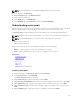Users Guide
NOTE: For more information, see the Chassis Management Controller User Guide.
1. In the left pane, click Resources.
2. On the Resources page, click All Resources tab.
3. Click a Chassis from the list.
4. In the Details pane, click View Details.
5. In the Summary tab, under Actions in the right, click Launch CMC GUI.
Understanding server pools
In ASM, a Server Pool is a set of servers grouped for specific use-cases such as business units or workload
purposes. An administrator can also specify a set of users who can access these server pools.
The Server Pools tab lists the existing server pools and enables you to perform the following actions:
NOTE: Standard users can view only the details of the server pools for which they have permissions.
NOTE: A user with Administrator role can only create, edit or delete the server pools.
• Create or edit server pools
• Delete existing server pools
Click a server pool from the list to view detailed information in the following tabs:
• Servers — Lists the number of servers associated with the server pool.
• Users — Lists the number of users who has the access rights to the server pool.
Related Links
Creating server pool
Application logs
Users
Repositories
About roles
Jobs
Virtual appliance management
Creating server pool
1. On the home page, click Resources, and then click Server Pools.
2. In the Server Pools tab, click Create New.
The Create Server Pool wizard is displayed.
3. On the Welcome page, read the instructions, and click Next.
4. On the Server Pool Information page, type the name and description for the server pool. Click Next.
5. On the Add Servers page, select the servers that you want to add to the server pool. Click Next.
6. On the Assign Users page, select the users you want to grant access rights to the server pool. Click
Next.
7. On the Summary page, review the server pool configuration, and then click Finish.
121