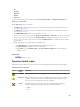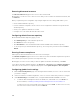Users Guide
• User names and passwords of accounts that can access the resources.
• Optionally, SMTP server and email address for an account to receive alerts.
• Optionally, NTP server IP addresses
• (Optional) Chassis Management Controller (CMC) and Integrated Dell Remote Access Controller
(iDRAC) VLAN IDs.
1. On the Welcome screen, read the instructions, and click Next.
2. The Discovered Resources page lists the resources discovered in ASM. If you do not want one or
more resources to be in ASM environment, select the resources, and click
Remove Resource from
ASM. Click Next.
NOTE: The Discovered Resources, Default Firmware Repository, and Firmware Compliance
pages are displayed only when you start this wizard from the Getting Started page.
3. On the Default Firmware Repository page, create and import your own custom repositories from
DRM to use as the default firmware level for your discovered resources. Click
Next.
The Firmware Compliance page lists the resources that do not meet the firmware requirements
specified by the default repository.
4. On the Firmware Compliance page, select the resources to update the firmware running on the
resources automatically to meet the firmware requirements specified in the default repository. Click
Next.
5. In the Chassis Configuration page, select one or more chassis to configure the following global
settings, and then click Next. For more information, see Configure Global Chassis Configuration
Settings.
a. Under Users, configure additional CMC and iDRAC local users.
b. Under Monitoring, change the default monitoring settings.
c. Under NTP, select the time zone and NTP servers.
d. Under Power Config, configure power budget and redundancy attributes.
e. Under Networking, add networking settings for the chassis.
6. On the Unique Chassis Settings page, configure specific chassis settings on chassis individually, and
then click Next. For more information, see Configuring Unique Chassis Settings.
7. On the Unique Server Settings page, enter the iDRAC DNS name for the servers within the chassis,
and then click Next. For more information, see Configuring Unique Server Settings.
8. On the Unique IO Module Settings page, enter a host name for each I/O module on chassis, and
then click Next. For more information, see Configuring Unique I/O Module Settings.
9. On the Uplink Port Configuration page, configure uplinks ports on the MXL switches with in the
chassis, and then click Next. For more information, see Configuring Uplink Ports
10. On the Summary page, verify the chassis configuration settings and click Finish to configure the
chassis.
Related Links
Removing discovered resources
Configuring default firmware repository
Running firmware compliance
Configuring global chassis settings
Configuring unique chassis settings
Configuring unique I/O module settings
I/O Module Configuration
Completing the chassis configuration
109