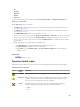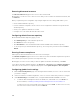Users Guide
c. From the I/O Module Credentials drop-down list, select the credentials for accessing I/O
modules within the chassis. To create a root credential, click Create New. To edit a credential,
select the credential from the I/O Module Credentials drop-down list and click Edit.
3. Click Next.
Collecting the resource inventory
1. On the Discovered Resources page, select the resources from which you want to collect the
inventory.
2. To collect the inventory data from the resources, click Finish.
The discovered resources are listed in the Resources page.
Discovering an Enterprise Manager
Enterprise Manager is basically an element manager for Compellent storage. ASM may discover
Compellent storage arrays as individual resources, but with the addition of Compellent iSCSI support,
discovery of Enterprise Manager is also required.
To discover an enterprise manager, perform the following steps:
1. Go to Settings → Credentials Management → Create.
2. Select Element Manager from the Credential type drop-down menu.
3. Type the credential name and user name which you need to log in to the application.
4. Type the domain name in the Domain Name field which is an optional entry
5. Type the password and Confirm Password in the Confirm Password field.
6. Go to Resources Discover and click the Discover tab.
7. On the Welcome page of the Discover Resources wizard, read the instructions, and click Next.
8. On the Identify Resources page, click Add Resource Type, and perform the following steps:
a. Select Element Manger from the Resource Type drop-down.
b. Type the IP Address in the Starting IP Address field for the Element Manager.
c. Select Element Manager from the Element Manager drop-down credentials.
The Element Manager gets discovered.
In the Details area on the right side, the run inventory details are not displayed as the support is
provided in detail later.
Configuring resources or chassis
Use the Configure Chassis wizard to perform the following operations:
• Remove one or more resources from ASM environment. You can perform this operation only when
you launch this wizard from Getting Started page.
• Enables you create your own custom firmware repository, import firmware repository from Dell
Repository Manager (DRM), and perform firmware compliance check on the resources. You can
perform this operation only when you launch this wizard from Getting Started page
• Enables you to on board or reconfigure one or more chassis and servers and I/O modules within the
chassis.
NOTE:
When you configure the chassis and iDRAC users, the existing user account on the Chassis and
iDRAC will be erased and replaced by the new user settings that is entered on the Chassis
Configuration Wizard.
Before you begin, it is recommended to gather the following information:
108