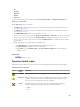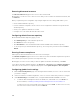Users Guide
• Unmanaged — Select this option to monitor firmware version compliance only. The
discovered resources are not available for a firmware upgrade or deploying services by ASM.
• Reserved — Select this option to monitor firmware version compliance and upgrade
firmware. The discovered resources are not available for deploying services by ASM.
d. Select an existing or create a server pool from the Discover into Server Pool drop-down menu.
This option allows you to discover the resources into the selected server pool instead of the
global pool (default).
NOTE: Selecting the server pool is optional.
e. Select an existing or create a credential from the Credentials drop-down menu to discover
resource types. The default options available are:
• Dell PowerEdge BMC Default — Select PowerEdge servers with the BMC interface.
• Dell PowerEdge iDRAC Default — Select PowerEdge servers with the iDRAC interface.
3. Click Next.
You may have to wait while ASM locates and displays all the resources that are connected to the
managed networks.
NOTE: To discover multiple resources with different IP address ranges, repeat step 2 and 3.
4. On the Initial Chassis Configuration page, perform the following tasks, and click Next.
NOTE: The Initial Chassis Configuration page is displayed only when one or more chassis are
identified in the specified IP range.
NOTE: If you select both PowerEdge M1000e and FX2 chassis during Chassis configuration,
the power configuration options for Enable Server Performance Over Power Redundancy or
Enable Dynamic Power Supply Engagement are not displayed for selection. The two options
are only applicable to PowerEdge M1000e chassis. It is recommended not to select both
PowerEdge M1000e and PowerEdge FX2 chassis for chassis configuration.
a. Under Select Chassis For Initial Configuration, select one or more chassis for which you want
to assign IP address and add credentials during discovery.
b. Under IP Addressing section, select the method for assigning IP address to chassis and servers
and I/O modules within the chassis.
c. Under Credentials section, select credentials to access chassis and servers and I/O modules
within the chassis.
5. On the Discovered Resources page, select the resources from which you want to collect the
inventory data, and click Finish.
The discovered resources are listed in the Resources page.
Related Links
Collecting the resource inventory
Adding IP Address and Credentials to Chassis
Adding IP Address and Credentials to Chassis
On the Initial Chassis Configuration page, you can configure the IP address and credentials to the
chassis and the associated servers and I/O module during discovery. However, you can configure the
global chassis settings and other unique settings for chassis, servers, and I/O modules using the
Configure Resource wizard.
106