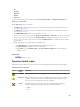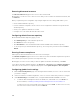Users Guide
The <Resource> Firmware Compliance Report dialog box displays the following information:
• Firmware Name — Lists the firmware components based on the resource and the associated
components.
• Firmware Version — Displays the firmware version running on the components.
• Firmware Update Version — Displays the latest firmware version available for update.
• Last Update — Displays the date and time of the last successful firmware update.
Discovery overview
You can discover new resources or existing resources that are already configured within your
environment. After discovery, you can deploy services on these resources from a template.
When ASM discovers a chassis, it also discovers servers and I/O modules within the chassis.
The Discover Resources wizard enables you to discover resources. To open the Discover Resources
wizard, perform one of the following actions:
• On the Getting Started page, click Discover Resources.
• On the home page, click Resources. On the Resources page, click Discover in the All Resources tab.
Related Links
Discovering resources
Discovering resources
NOTE: Only Administrator level users can discover resources.
Before you begin discovering the resources, gather the IP addresses and credentials associated with the
resources, and ensure that:
• The resources are connected to the network.
• ASM virtual appliance is connected to the network.
NOTE: For some Dell resources such as chassis, servers, and I/O modules, the default credentials
have been prepopulated in ASM. If the credentials have been changed from the defaults, add a new
credential to ASM with the new login information.
To discover the resources:
1. On the Welcome page of the Discover Resources wizard, read the instructions, and click Next.
2. On the Identify Resources page, click Add Resource Type, and perform the following steps:
a. Select the Resource Type.
b. Type the IP address range of the resources that you want to discover in IP Address Range* field.
NOTE: To discover a resource in an IP range, ensure that you provide the starting and
ending IP addresses.
c. Select one of the following options from the Resource State drop-down menu:
• Managed — Select this option to monitor the firmware version compliance, upgrade
firmware, and deploy services on the discovered resources. This is the default option.
105