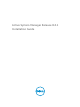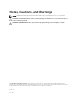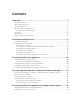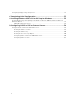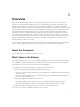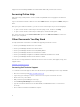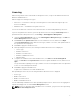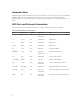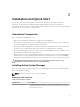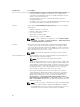Install Guide
Support for Dell PowerEdge R730xd server with Virtual vSAN ready node 6.2 (HY-6 Series).
Accessing Online Help
ASM online help system provides context-sensitive help available from every page in the ASM user
interface.
Log in to the ASM user interface with the user name admin and then enter password admin, and press
Enter.
After you log in to ASM user interface, you can access the online help in any of the following ways:
• To open context-sensitive online help for the active page, click? , and then click Help.
• To open context-sensitive online help for a dialog box, click? in the dialog box.
Also, in the online help, use the Enter search items option in the Table of Contents to search for a
specific topic or keyword.
Other Documents You May Need
See http://www.dell.com/asmdocs for additional supporting documents such as:
• Active System Manager Release 8.2.1 User’s Guide
• Active System Manager Release 8.2.1 Release Notes
• Active System Manager Release 8.2.1 Compatibility Matrix
• Active System Manager Release 8.2 SDK Reference Guide
• Active System Manager Integration for VMware vRealize Orchestrator user’s Guide
• Active System Manager Release 8.2 API Reference Guide
You can also see http://www.dell.com/asmtechcenter for how-to videos, white papers, blogs, and
support forums.
www.dell.com/asmtechcenter
Contacting Dell Technical Support
To contact Dell Technical Support, make sure that the Active System Manager Service Tag is available.
• Go to the tech direct portal https://techdirect.dell.com
• Log in using your existing account or create an account if you do not have an account.
• Create a case for your incident.
• Add your Active System Manager service tag.
• Select Active System Manager as the Incident type.
• Type the relevant information in the Problem Details, and add attachments or screenshots if
necessary.
• Fill in contact information and submit the request.
6