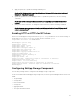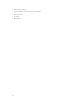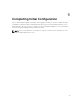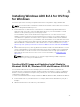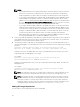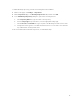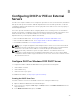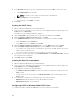Install Guide
B
Configuring DHCP or PXE on External
Servers
The PXE service requires a DHCP server configured to provide boot server (TFTP PXE server) information
and specific start-up file information. ASM PXE implementation uses the iPXE specification so that the
configuration details include instructions to allow legacy PXE servers and resources to boot properly to
this iPXE implementation.
This section provides information about configuring DHCP on the following servers. The information
includes only the basic configuration options and declarations required for an iPXE environment. These
details should be used as a cumulative addition to the settings currently used in your DHCP
implementation (if you already have a DHCP environment).
• Microsoft Windows 2012 Server. See Configure DHCP on Windows 2012 DHCP Server
• Microsoft Windows 2008 Server R2. See Configure DHCP on Windows 2008 DHCP Server
• Linux DHCPd (ISC DHCP). See Configuring DHCP for Linux
NOTE: If you configure the appliance with multiple interfaces where one is an unrouted network
intended to be used for PXE and if you also use the appliance as DHCP server, it is indeterminate
whether the correct PXE server IP address is used in the dhcpd.conf that ASM creates.
NOTE: Ensure that your DHCP scope has enough IP addresses. The ASM microkernel can
temporarily consume between 4-8 IPs during the initial PXE boot process. This is due to NPAR
configuration and the number of physical interfaces on the server. These IPs are released once the
OS is installed on the host.
Configure DHCP on Windows 2012 DHCP Server
To configure the DHCP on Windows 2012 DHCP Server, perform the following tasks:
1. Create DHCP User Class
2. Create DHCP Policy
3. Create Boot File scope option
For additional information, see http://ipxe.org/howto/msdhcp
Creating the DHCP User Class
You must create the user class for the DHCP server before creating the DHCP Policy.
1. Open the Windows 2012 DHCP Server DHCP Manager.
2. In the console tree, navigate to IPv4. Right-click IPv4, and then click Define User Classes from the
drop-down menu.
3. In the DHCP User Classes dialog box, click Add.
39