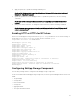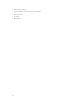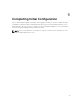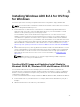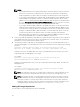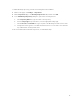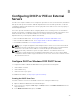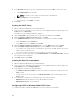Install Guide
NOTE:
• If any additional drivers are required, add the drivers under the “Drivers” folder in the build
directory you created on your ADK machine. The drivers are installed into the Windows
image, if applicable. The drivers that do not apply to the OS being processed are ignored.
• If you want to deploy Windows to VMware VMs, the WinPE drivers for the VMXNET3 virtual
network adapter from VMware required. To obtain the VMware Windows drivers: Install
VMware tools on a running Windows 2012 or Windows 2012 R2 and on the virtual machine.
Go to the C:\Program Files\Common Files\VMware\Drivers directory. Copy the contents in
the Drivers folder to the directory that contains your WinPE build scripts.
• If you deploy Windows 2012 or 2012 R2 to an M420 server, drivers for Broadcom network
adapters must be added to the image, as they are not included in Windows. Obtain a copy
of the Broadcom or QLogic Drivers for an M420 server from dell.com and install the driver
package on a Windows 2012 or 2012 R2 machine. Locate the Windows drivers on the files
system and copy them to the “Drivers” folder. These drivers typically start with "b57".
• Native driver support for Dell server components in Windows 2008 R2 is limited, so obtain
the latest NIC and RAID drivers for Windows 2008 R2 from Dell.com.
3. Log in to the ASM virtual appliance and obtain the script “build-razor-winpe.ps1” from the /opt/razor-
server/build-winpe directory and copy this to the build directory created in step 1 on your machine
with ADK 8.2.1 or 8.2.1 installed in the default location.
4. The build-razor-winpe script supports an ASM appliance that uses an external DHCP/PXE server, or
using the ASM appliance as your DHCP PXE server. This command to run this script has the following
structure:
powershell -executionpolicy bypass -file build-razor-winpe.ps1 [ASM
appliance IP or “DHCP”] [Your Windows .iso name] [New Windows .iso name]
If ASM does not act as the DHCP/PXE server, that is your DHCP/PXE server is external, you run the
script and provide the ASM appliance IP as input.
For example,
powershell -executionpolicy bypass -file build-razor-winpe.ps1
192.168.2Windows2012r2.iso ASMWindows2012r2.iso
If ASM acts as the DHCP/PXE server you run the script and provide the input “DHCP” instead of the
ASM appliance IP.
For example:
powershell -executionpolicy bypass -file build-razor-winpe.ps1 DHCP
Windows2012r2.iso ASMWindows2012r2.iso
NOTE: This step takes some time to complete. After completion, it creates a Windows .iso file
which is customized for using with ASM. You must go to repositories and upload .iso file.
NOTE: If the build script fails or is stopped during execution it may be necessary to clean up
files in the build directory before running again. Sometimes, directories may still be mounted
and require cleanup. To clean up, delete all files other than the necessary script, starting .iso,
and Drivers folder. If any files cannot be deleted, try running the following commands from a
command prompt in the build folder location:C:\buildpe>dism /cleanup-wim
Adding OS Image Repositories
You can add one or more OS image repositories in ASM GUI.
36