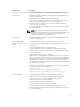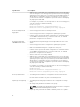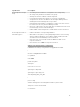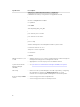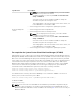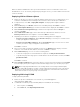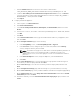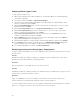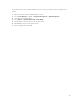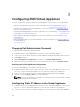Install Guide
c. Click the Add Resource button. Browse to the location of ASM .vhd file:
<ASM_INSTALLER_ROOT_DIR>\Virtual Hard Disks\Dell-ActiveSystemManager-8.2.1-.vhd
d. Under the Select library server and destination for imported resources section, click Browse.
Select the destination folder in which ASM install VHD is located (for example, My_SCVMM ->
MSCVMMLibrary -> VHDs), and then click OK.
e. Click Import.
3. To deploy ASM virtual appliance:
a. In the left pane, click VMs and Services.
b. Click Create Virtual Machine.
c. Select Use an existing virtual machine, VM template, or virtual hard disk, and then click the
Browse.
d. From the list of sources, select VHD -> Dell-ActiveSystemManager-8.2.1- <bulid>.vhd, and then
click OK.
e. Click Next.
f. In the Virtual machine name text box, type the virtual machine name for your appliance, and
then click Next.
g. On the Configure Hardware page, do the following:
1. In the Compatibility section, set Cloud Capability Profile to Hyper-V.
2. In the Processors section, change the processor value to 4, and then in the Memory
section, change the memory value to 16 GB.
NOTE: The number of "big" processes that can be executed in parallel by default is set
to the number of processors assigned to a VM. For example, if you give your
appliance 8 processors, it executes eight processes at once instead of the default 4
processes.
3. In the Network Adapter 1 section, assign the adapter to your PXE VM Network.
4. Click Next.
h. On the Select Destination page, select the destination host group that contains the Hyper-V
server where you want to deploy ASM VM. Click Next.
i. On the Select Host page, select the host on which you want to deploy ASM, and then click
Next.
j. On the Configuration Settings page, make the changes for your environment, if necessary.
k. On the Select networks page, select your OS Installation network and configure it appropriately.
l. On the Add Properties page, set to Always turn on the Virtual Machine and the OS as CentOS
Linux (64 bit), and then click Next.
m. Review the summary, select the Start Virtual machine after deploying it option, and then click
Create.
17