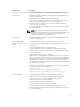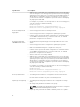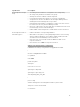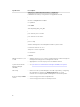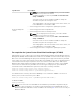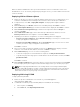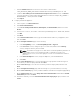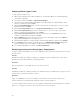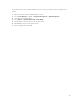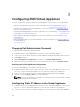Install Guide
Make sure that the SCVMM has its time synchronized with time of the associated timer server. If the
SCVMM timer is set to 'off' mode by using the deployed Hyper-V hosts, you cannot add hosts and create
clusters in SCVMM.
Deploying ASM on VMware vSphere
1. Extract the .zip file to a location accessible by VMware vSphere Client. It is recommended to use a
local drive or CD/DVD, because installing from a network location can take up to 30 minutes.
2. In vSphere Client, select File → Deploy OVF Template. The Deploy OVF Template wizard is
displayed.
3. On the Source page, click Browse, and then select the OVF package. Click Next to continue.
4. On the OVF Template Details page, review the information that is displayed. Click Next to continue.
5. On the End User License Agreement page, read the license agreement and click Accept. To
continue, click Next.
6. On the Name and Location page, enter a name with up to 80 characters and then, select an
Inventory Location where the template is stored. Click Next to continue.
7. Depending on the vCenter configuration, one of the following options are displayed:
• If resource pools are configured — On the Resource Pool page, select the pool of virtual servers
to deploy the appliance virtual machine.
• If resource pools are NOT configured — On the Hosts/Clusters page, select the host or cluster
on which you want to deploy the appliance virtual machine.
Click Next to continue.
8. If there is more than one datastore available on the host, the Datastore page displays. Select the
location to store virtual machine (VM) files, and then click Next to continue.
9. On the Disk Format page, choose one of the following options:
• To allocate storage space to virtual machines as required, click thin provisioned format.
• To preallocate physical storage space to virtual machines at the time a disk is created, click thick
provisioned format.
Click Next to continue.
10. On the Ready to Complete page, review the options you selected on previous pages and click Finish
to run the deployment job. A completion status window displays where you can track job progress.
NOTE: When deploying Virtual Machines to an existing vCenter cluster using an ASM template,
make sure that all OS Installation or Public or Private LAN networks (which are used on the Virtual
Machine) are defined as Networks in ASM. The name parameter of the Networks in ASM should
match with the name of the port groups on the ESXi hosts.
Deploying ASM using SCVMM
To deploy ASM using SCVMM:
1. Extract the .zip file for ASM build to a local folder on your SCVMM appliance
<ASM_INSTALLER_ROOT_DIR>.
2. To add ASM to the Library of Physical Library Objects in SCVMM, do the following:
a. In the left pane, click Library.
b. In the Home tab, click Import Physical Resource.
16