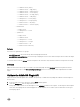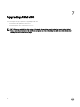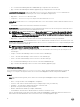Users Guide
Following are the set of scaledown operation workflow:
• Scaledown Service: Scale down the Service by removing the selected ServiceComponent (prompted during the workflow run).
• Scaledown Service – App: Scale down the target service by removing all resources of app type.
• Scaledown Service – Cluster: Scale down the target service by removing all resources of cluster type.
• Scaledown Service – VM: Scale down the target service by removing all resources of VM type.
• Scaledown Service – Server: Scale down the target service by removing all resources of server type.
• Scaledown Service – Storage: Scale down the target service by removing all resources of storage type.
Scaleup Service
Following are the set of sample asynchronous scaleup service workflow:
• Scaleup Service – Server: Scale up the service by adding more server components/resources.
• Scaleup Service – Storage: Scale up the service by adding more storage components/resources. The source storage to be
cloned must be a new volume storage created through ASM service deployment or service update event.
Teardown Service
Following are the set of sample asynchronous teardown service workflow:
• Teardown service – All: Delete the service selected (prompted during the workflow run) and return all resources to the
resource pool.
• Teardown service – Selective: Removes the service and all of its resources selected by their type. This workflow can be used
to leave resources which are utilized by other services.
NOTE: The SERVER and VIRTUALMACHINE type components are automatically chosen for removal in the plugin
version 2.0.
Non-interactive
There are two sample non-interactive workflows. These serve as templates and can be modified by the user according to their
specific environments and requirements:
• Deploy service — Deploy a new service based on predefined parameters that are required. To use this workflow, the attributes
must be set as appliance, ServiceTemplate, and baseDeploymentName.
• Scaleup service – Server- Scaleup a service based on the predefined parameters. The attributes must be set before this
workflow can be used as service, targetServiceComponent, newComponentName, numberOfServers, and asm.
To set the attributes, select the workflow and click the Edit button (keyboard shortcut: Ctrl + E for computer and Command + E
for Apple Mac Computer). It is shown as a pencil icon. In the editing mode, select the General tab. You can set the values for the
attributes and save it.
Synchronous
Deploy service
This workflow allows users to deploy a new service based on the template configuration chosen by the user. This workflow tracks
the status of the new Service, and it completes its run when the service status is no longer displaying as in_progress.
NOTE: The user may change the interval between the status checks (
delay
and
initDelay
attributes).
Scaledown service
This workflow scales down the service by removing the selected Service Component (prompted during the workflow run). This
workflow tracks the status of the target Service, and it completes its run when the service status is no longer in in_progress status.
Scaleup service
20