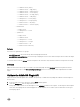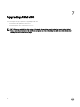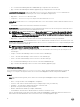Users Guide
* Scaledown Service (Async)
* Scaledown Service — App (Async)
* Scaledown Service — Cluster (Async)
* Scaledown Service — Server (Async)
* Scaledown Service — Storage (Async)
* Scaledown Service — VM (Async)
* Scaleup Service — Server (Async)
* Scaleup Service — Storage (Async)
* Teardown Service — All (Async)
* Teardown Service — Selective (Async)
– Noninteractive
* Deploy Service
* Scaleup Service — Server
– Synchronous
* Deploy Service
* Scaledown Service
* Scaleup Service — Server
* Scaleup Service — Storage
* Teardown Service — All
* Teardown Service Selectively
Actions
The actions are organized into two groups:
• com.dell.library.asm: The actions directly call the ASM plugin API methods.
• com.dell.library.asm.configuration: The actions help configuring the vRO resources and other helper actions used in the sample
workflows.
To see these actions, click the Actions tab in the left panel of the vRO client. Verify that all 14 workflows are imported successfully.
Inventory
Make sure that a new Inventory object is created for the ASM vRO plugin. Click the Inventory tab in the left panel. Ensure that
there is a root inventory object called Dell Active System Manager. This root inventory object can be expanded, but it should be
empty.
Validate the ASM vRO Plugin API
Make sure that the ASM Integration API is available. One quick way to validate this is by finding the ASM API in the API Explorer of
the vRO client.
1. In the top right corner of the vRO client, click the Tools tab and expand it.
2. Then click API Explorer from the drop-down menu.
It brings up a window that shows the API Explorer, locate ASM SDK module from the explorer. The API Explorer can be helpful
when users are scripting with the ASM vRO plugin API. The API Explorer shows Javadoc-style documentations for the types
and scripting objects.
11