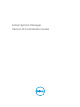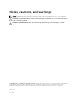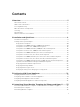Deployment Guide
If you are using ASM for the first time, you must upload the license file through the Initial Setup wizard.
To upload and activate subsequent licenses, click Settings → Virtual Appliance Management.
1. On the Virtual Appliance Management page, under the License Management section, click Add.
License Management window is displayed.
2. Click Browse button beside Upload License and select an Evaluation license file, and then click
Open.
You will get information regarding license type, number of resources and expiration date of the
uploaded license. on License Management window.
3. Click Save to apply the evaluation license.
4. After uploading the license file, the following information about the license is displayed:
• License Type
• Number of Resources
• Number of Used Resources
• Number of Available Resources
• Expiration Date
5. To replace the Evaluation license with standard license click the same Add button under License
Management section, click Browse button beside Upload License and select a regular standard
license file, and then click Open.
You will get information regarding license type, number of resources and expiration date of the
uploaded license. on License Management window.:
6. Click Save to apply the standard license, It replace the evaluation license with standard license.
After uploading the license file, the following information about the license is displayed:
• License Type
• Number of Resources
• Number of Used Resources
• Number of Available Resources
You can add multiple standard licenses. After uploading multiple licenses, all the licenses are aggregated
together and displayed as one under License Management section
NOTE: If you try to upload the same standard license second time, you will get an error message
stating that License has already been used.
Important Note
Engaging support requires that all prerequisites are fulfilled by customer or deployment team. Third party
hardware support is not provided by Dell services. Discovery, inventory and usage of third party hardware
must be in the expected state as described in the prerequisites and configuring sections of this guide.
ASM Port and Protocol Information
The following ports and communication protocols used by ASM to transfer and receive data.
7