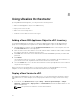Deployment Guide
9
Integrating with vRealize Automation
The Dell Active System Manager integration with vRealize Orchestrator and its workflows are embedded
to publish vRealize Automation Service Blueprints. The result allows you to call ASM using the vRealize
Orchestrator workflow which is used through the vRA self-service catalog items.
Prerequisite for vRA Integration
Make sure that you have met the following prerequisites for vRA Integration:
1. There are two distinctive modes of operations in vRA. The system administrator configures the
general system settings such as tenants management, branding, email servers configuration and so
on. The system administrator's account cannot be used to manage self-service items for end users.
Each tenant manages its catalogs and services for vRA catalog management. Therefore, there must
be tenant organization(s) in the target vRA environment other than the
vsphere.local tenant.
2. The vRA is shipped with vRO running on the same appliance. By default, vRA is configured to use this
vRO. However, if the administrator chooses to use a different vRO server, the vRA system setting
must be modified to use the external vRO server where the ASM vRO Integration exists.
3. Finally, there has to be an account with sufficient privilege to add and modify the tenant service
catalog items. Either the Tenant Administrator or the Service Architect role grants this privilege. To
run the following workflow, either of these accounts must be in use.
Non Interactive Workflow as vRA Service Blueprints
By using the non-interactive workflow, you can create and publish vRA Service Blueprints in the easiest
way. Modify the non-interactive sample workflow in vRO by setting the attributes or create a workflow
with all the attributes set (no input exists to the workflow). For better illustration, assume that a sample
workflow has been modified. Navigation path for the workflow is Deploy Service workflow → Dell Active
System Manager → Sample Workflow → Non-interactive folder. vRA’s attributes are set to deploy an
ASM Template into an ASM Service to provision virtual machines in a vCenter cluster.
The following instruction describes how to convert the ASM sample workflow (non-reactive) to vRA-
friendly workflow:
1. Log into the vRA tenant console (It is accessible at https://VRA_HOSTNAME/vcac/org/
TENANT_NAME) using the privileged account.
NOTE: This step is optional. Existing Service can be used instead of using a new Service to
contain the service blueprints.
2. Click the Administration tab.
3. Select Catalog Management, and then the Services.
4. Create a service, and add the service to an entitlement.
5. Click the Advanced Services tab.
6. Select the service blueprints on the left pane.
24