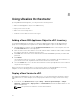Deployment Guide
The default ASMAppliance object should already be set as the input parameter
2. Click Submit to proceed.
3. Click the selection box. A message stating Not set is displayed. Select the template to deploy in the
window that is displayed.
4. Click Submit.
5. Provide the service name and modify the description of the service.
6. Click Submit.
The workflow uses the ASM API to call the target ASM server. At this point, the workflow enter the
waiting phase until the service is fully deployed.
The workflow is completed after the Service deployment is completed (For example: The status of the
service is no longer IN_PROGRESS).
NOTE: Once the cloud infrastructure is deployed, VMware vRealize Automation (vRA) can be used
to grant end users self-service access to deploy virtual machines in the environment.
NOTE: The deployment can be confirmed using the ASM UI or the vRO Inventory view. The Service
can be viewed in the ASM UI console. The vRO Inventory view also shows the service object and its
information.
Add a Server to an Existing Service
To add additional resources through the workflow, follow these steps:
1. Navigate Library → Dell Active System Manager → Sample Workflow → Synchronous → Scaleup
Service — Server Workflow
.
NOTE: The Synchronus workflow is used for demonstration.
2. Set the default ASMAppliance object if the object is already as a resource.
3. Click Submit and proceed to the following page and select the target Service.
4. Click Submit, and select the target server Service Component to clone and add to the Service.
5. Set the name and the number of instances (must be an integer and not a fractional value).
6. Click Submit to request the scaleup to the ASM server.
7. Confirm if the new resource is added to the service after completion.
Teardown the Service
1. Locate the Teardown Service workflow .
NOTE: The synchronous workflow is used for demonstration.
NOTE: The ASMAppliance object should be already set to the default value.
2. Continue and select the target Service.
3. The workflow enters the waiting phase until the service is removed.
4. Confirm that the service is removed through the ASM UI or by vRO Inventory.
23