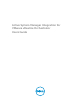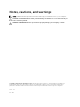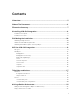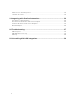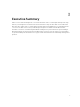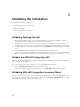Deployment Guide
5
Validating the Installation
To validate the installation, make sure:
• The package contents are imported.
• ASM API is available.
• New Inventory object is created.
Validating Package Content
1. When the ASM vRO Integration is successfully installed, new contents should appear in vRO. To
inspect these, launch the vRO client, and select the Design view.
2. You will see six tabs in the left panel to inspect different types of vRO contents. First select the
Packages tab. It shows the list of existing packages and additional information about each package.
3. Locate the package, com.dell.plugin.asm. Now click the Workflow tab in the right pane of the vRO
client.
4. Click the Actions tab in the right panel, you can see action elements are listed.
5. Finally to check whether the ASM API is associated with these elements or not, click the Used Plug-
ins tab in the right pane. It should list the ASM API with its name and version information.
Validate the ASM vRO Integration API
Make sure the ASM Integration API is available. One quick way to validate this is by finding the ASM API in
the API Explorer of the vRO client.
1. In the top right corner of the vRO client, click on the Tools tab and expand it.
2. Then click API Explorer selection from the drop-down menu.
It brings up a window that shows the API Explorer, locate ASM SDK module from the explorer.
Validating ASM vRO Integration Inventory Object
Make sure a new Inventory object is created for the ASM vRO Integration. Click the Inventory tab from
the left pane to confirm that there is an inventory object named, Dell Active System Manager. The object
can be expanded, but it should be empty at this point.
10