Manual
Table Of Contents
- Local Disk
- Dell Wireless 4350 Small Network Access Point User's Guide
- Introduction: Dell Wireless 4350 Small Network Access Point User's Guide
- Wireless Networking Overview: Dell Wireless 4350 Small Network Access Point User's Guide
- A Look at the Hardware: Dell Wireless 4350 Small Network Access Point
- Installation and Configuration: Dell Wireless 4350 Small Network Access Point User's Guide
- Configuration of the Access Point
- Connecting the Access Point to the network
- How to obtain the IP Address of the Access Point
- Setting Wireless Encryption in Your Access Point
- How to turn off Broadcast SSID?
- Setting Up File & Printer Sharing
- How to setup wireless clients to connect to the Access Point
- Using Your Access Point: Dell Wireless 4350 Small Network Access Point User's Guide
- Factory Default Settings: Dell Wireless 4350 Access Network Access Point User's Guide
- Setup Wizard: Dell? Wireless 4350 Small Network Access Point User's Guide
- Dell Wireless 4350 Small Network Access Point User's Guide
- Web-Based Configuration Tool: Dell TrueMobile 2300 Wireless Broadband Router User's Guide
- Technical Specifications and Regulatory Information: Dell Wireless 4350 Small Network Access Point User's Guide
- Help Frames
- Dell Wireless 4350 Small Network Access Point User's Guide
- Dell Wireless 4350 Small Network Access Point User's Guide
- Wireless Networking Overview: Dell Wireless 4350 Small Network Access Point User's Guide
- A Look at the Hardware: Dell Wireless 4350 Small Network Access Point
- Introduction: Dell Wireless 4350 Small Network Access Point User's Guide
- Configuration of the Access Point
- Connecting the Access Point to the network
- How to obtain the IP Address of the Access Point
- Setting Wireless Encryption in Your Access Point
- How to turn off Broadcast SSID?
- Setting Up File & Printer Sharing
- How to setup wireless clients to connect to the Access Point
- Installation and Configuration: Dell Wireless 4350 Small Network Access Point User's Guide
- How to Configure the Access Point via the Control Utility: Dell Wireless 4350 Small Network Access Point User's Guide
- Factory Default Settings: Dell Wireless 4350 Access Network Access Point User's Guide
- Setup Wizard: Dell? Wireless 4350 Small Network Access Point User's Guide
- Dell Wireless 4350 Small Network Access Point User's Guide
- Web-Based Configuration Tool: Dell TrueMobile 2300 Wireless Broadband Router User's Guide
- Using Your Access Point: Dell Wireless 4350 Small Network Access Point User's Guide
- How to Configure the Access Point via the Control Utility: Dell Wireless 4350 Small Network Access Point User's Guide
- Basic Settings: Dell TrueMobile 2300 Wireless Broadband Router User's Guide
- Device Status: Dell TrueMobile 2300 Wireless Broadband Router User's Guide
- System Tools: Dell TrueMobile 2300 Wireless Broadband Router User's Guide
- Advanced Settings: Dell Wireless 4350 Small Network Access Point User's Guide
- Hardware Installation
- Software Configuration Menu
- Wireless Attributes Menu
- Supported Features Menu
- Troubleshooting Menu
- Other Menu
- Glossary Menu
- Configuration of the Access Point
- Connecting the Access Point to the network
- Setting Wireless Encryption in Your Access Point
- How to turn off Broadcast SSID?
- Setting Up File & Printer Sharing
- How to setup wireless clients to connect to the Access Point
- How to Configure the Access Point via the Control Utility: Dell Wireless 4350 Small Network Access Point User's Guide
- Basic Settings: Dell TrueMobile 2300 Wireless Broadband Router User's Guide
- Device Status: Dell TrueMobile 2300 Wireless Broadband Router User's Guide
- System Tools: Dell TrueMobile 2300 Wireless Broadband Router User's Guide
- Advanced Settings: Dell Wireless 4350 Small Network Access Point User's Guide
- A Look at the Hardware: Dell Wireless 4350 Small Network Access Point
- Hardware Installation Menu
- Software Configuration
- Wireless Attributes
- Supported Features
- Troubleshooting
- Other
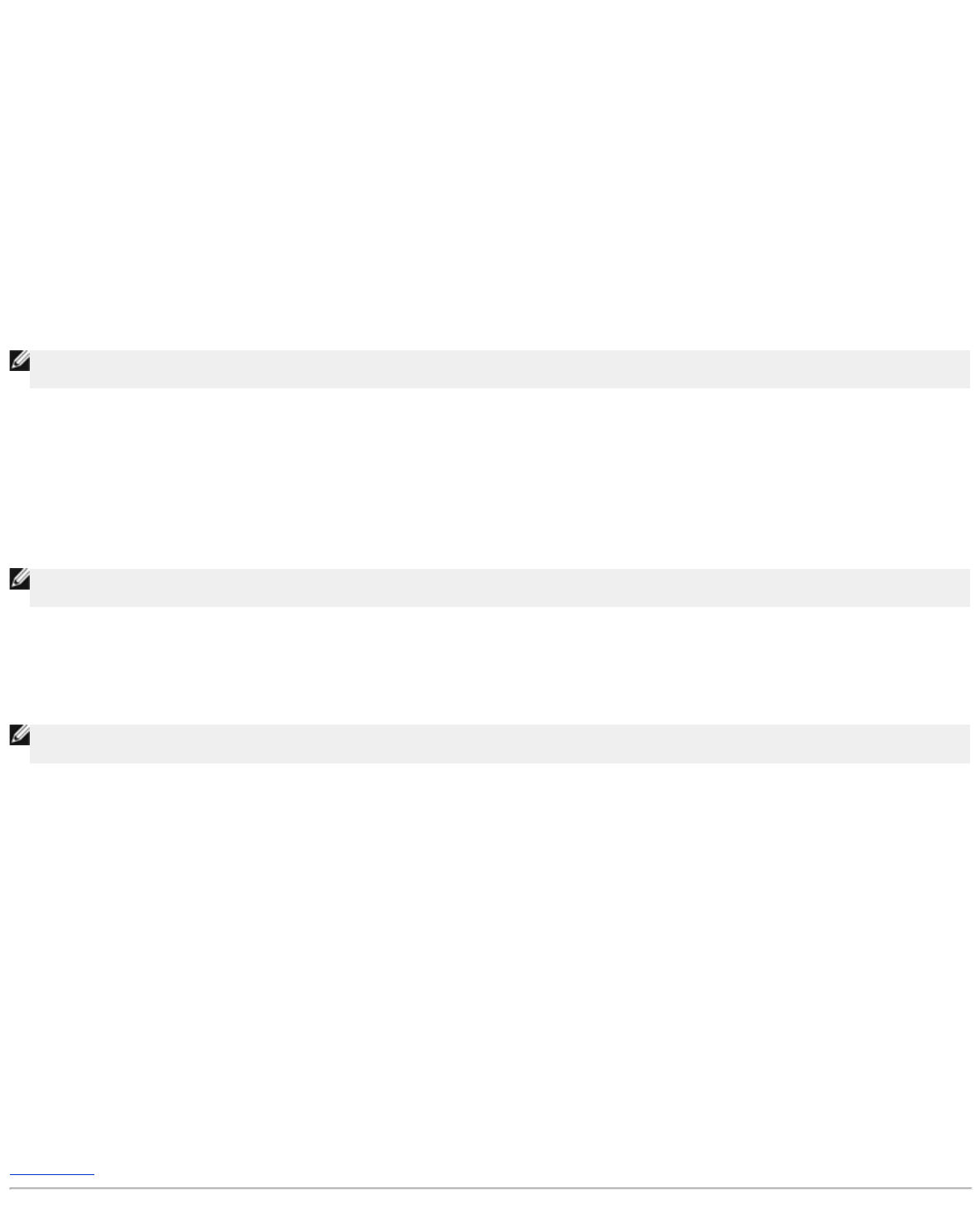
There are three modes of operation for Rogue AP detection (a) Background scan (always-on), (b) Background scan (scheduled) & (c)
Foreground scan.
When the background scan is enabled, the access point will periodically scan the wireless channels (a single channel at a time for 400
ms) if and only if certain load conditions are met. Any wireless stations that are associated to the AP may experience a loss of the AP
during the scan interval. The background scan can either be running continuously or scheduled to run during specific periods. If
scheduled, the background scan should run during periods of inactivity (e.g. during the night or at weekends).
When a foreground scan occurs, the AP will immediately reset and upon reboot will scan all the available wireless channels for an
extended period. A foreground scan will cause immediate termination of all and any wireless clients.
Enable Rogue AP Detection - Background Scan (always-on):
To enable the background scan (always-on) mode of Rogue AP detection, perform the following steps:
1. Click to select Enable Rogue AP Detection (Always-On).
2. Click Save & Restart.
NOTE:Any wireless stations that are associated to the Dell Wireless 4350 Small Network Access Point may experience a loss of
connection to the access point during the scan interval.
Enable Rogue AP Detection - Background Scan (Scheduled):
To enable the background scan mode of Rogue AP detection, perform the following steps:
1. Click to select Enable Rogue AP Detection (Always-On).
2. Click to select Schedule Rogue AP Detection and populate the relevant fields (i.e. Start time, Stop time and specific day of the
week).
3. Click Save & Restart.
NOTE:Any wireless stations that are associated to the Dell Wireless 4350 Small Network Access Point may experience a loss of
connection to the access point during the scan interval.
Enable Rogue AP Detection - Foreground Scan:
To enable the foreground scan mode of Rogue AP detection, the user must:
1. Click to select Enable Rogue AP Detection (Always-On).
2. Click the Scan Now button.
NOTE:Any wireless stations that are associated to the Dell Wireless 4350 Small Network Access Point will loss connection to the
access point during the scan interval.
The Rogue AP detection parameters can be varied from their default values. The default values are (a) Rogue AP Detection Scan
Interval = 1 minute. (b) Table Entry Removal of Absent Access Points = 1440 minutes (i.e. 24 hours). The Rogue AP Detection Scan
Interval parameter determines how often a background scan may be performed by the access point. The Table Entry Removal of Absent
Access Points parameter determines how long an entry will appear in the table before it is removed.
To configure the Rogue AP Detection Parameters:
1.
Click to select Enable Rogue AP Detection (Always-On).
2.
Click to select Configure Rogue AP Detection Parameters.
3. Change the appropriate parameter(s) to the desired value(s).
4. Click Save & Restart.
The Table filtering options available are (a) List all AP’s (b) List all known AP’s & (c) List all rogue AP’s. The table of detected AP’s
contains a column “Known AP” that allows the user to select whether this AP is either a known or rogue AP (this would normally be
based on information such as SSID & MAC Address). The option “List all AP’s” lists all the AP’s detected. The option “List all known
AP’s” lists all the known AP’s detected. The option “List all rogue AP’s” lists all the rogue AP’s detected.
To change the Table Filtering Options:
1.
Click to select Enable Rogue AP Detection (Always-On).
2.
Click to select the appropriate table filtering option.
3. Click Save & Restart.
Back to Top










