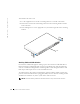System information
System Information Guide 15
3 Once you have set up the terminal correctly, plug the power cable into the power
receptacle on the back of the switch.
The boot sequence appears in the terminal.
Password Protection — PowerConnect 32xx and 52xx Switches
To proceed through the command language interface (CLI) initial login screen, you must
enter a password. If you have not logged into the CLI program, the default user names are
admin and guest, and the corresponding passwords are admin and guest. If you log in as
guest, you have access to the Normal Exec level. If you log in as admin, you have access to
the Privileged Exec level.
After your initial login, define new passwords for both default user names to prevent
unauthorized access to the switch, and record the passwords for future reference.
1 At the CLI login prompt, enter admin as the user name and password for the
Privileged Exec level, and then press <Enter>.
2 Ty p e configure and press <Enter>.
NOTE: Passwords are case sensitive.
3 To set the Normal Exec level password, type username guest password 0
password
, where password is your new password (up to eight characters), and then
press <Enter>.
4 To set the Privileged Exec level password, type username admin password 0
password
, where password is your new password (up to eight characters), and then
press <Enter>.
5 To save your configuration changes, type copy running-config startup-config
and press <Enter>.
NOTICE: CLI configuration commands only modify the running configuration file and are not
saved when you restart the switch. To save all your configuration changes in nonvolatile storage,
use the copy command to copy the running configuration file to the startup configuration.
Password Protection — PowerConnect 33xx Switches
Password Protection and Password Recovery
This section describes password definition and the password recovery method.