User guide
Table Of Contents
- Before Beginning
- Setting Up Printer (Printer Setup)
- Using Your Printer
- Print Media Guidelines
- Loading Print Media
- Operator Panel
- Printing
- Know Your Printer
- Maintaining Your Printer
- Troubleshooting
- Troubleshooting
- Basic Printer Problems
- Display Problems
- Printing Problems
- Print Quality Problems
- The output is too light
- Toner smears or print comes off/Stain on back side
- Random spots/Blurred images
- The entire output is blank
- Streaks appear on the output
- Pitched color dots
- Vertical blanks
- Mottle
- Ghosting
- Fog
- Bead-Carry-Out (BCO)
- Auger mark
- Wrinkled/Stained paper
- The top margins is incorrect
- Color registration is out of alignment
- Protrudent / Bumpy paper
- Noise
- Jam
- Other Problems
- Contacting Service
- Troubleshooting
- Appendix
- Index
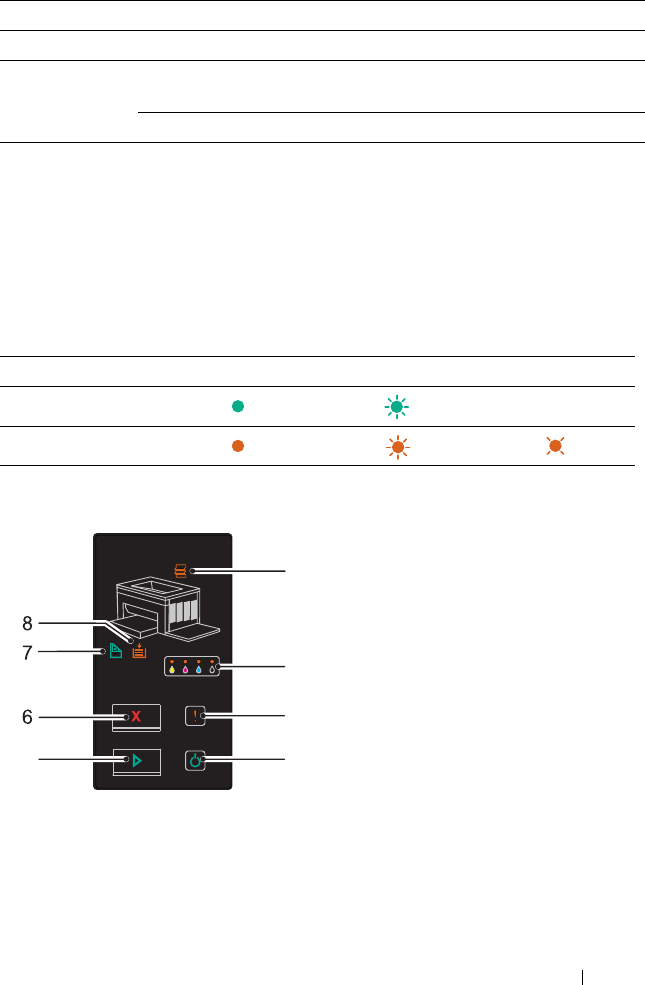
Operator Panel 71
Understanding the Operator Panel Lights
The operator panel lights mean different things, depending on their
sequence. Orange or green lights that are off, on, and/or blinking indicate
printer conditions such as printer status, intervention (for example, out of
paper), or service.
Common Light Sequences
The following table shows the most common light status.
Manual Duplex Green blinks The printer is waiting for manual duplex printing.
Load Paper Orange on No paper is loaded or a paper jam occurred in the
multipurpose feeder.
Orange blinks The wrong size of paper is loaded.
Off On Fast Blink Slow Blink
-None
-
Indicator Status Condition
1
4
2
3
5
5










