User guide
Table Of Contents
- Before Beginning
- Setting Up Printer (Printer Setup)
- Using Your Printer
- Print Media Guidelines
- Loading Print Media
- Operator Panel
- Printing
- Know Your Printer
- Maintaining Your Printer
- Troubleshooting
- Troubleshooting
- Basic Printer Problems
- Display Problems
- Printing Problems
- Print Quality Problems
- The output is too light
- Toner smears or print comes off/Stain on back side
- Random spots/Blurred images
- The entire output is blank
- Streaks appear on the output
- Pitched color dots
- Vertical blanks
- Mottle
- Ghosting
- Fog
- Bead-Carry-Out (BCO)
- Auger mark
- Wrinkled/Stained paper
- The top margins is incorrect
- Color registration is out of alignment
- Protrudent / Bumpy paper
- Noise
- Jam
- Other Problems
- Contacting Service
- Troubleshooting
- Appendix
- Index
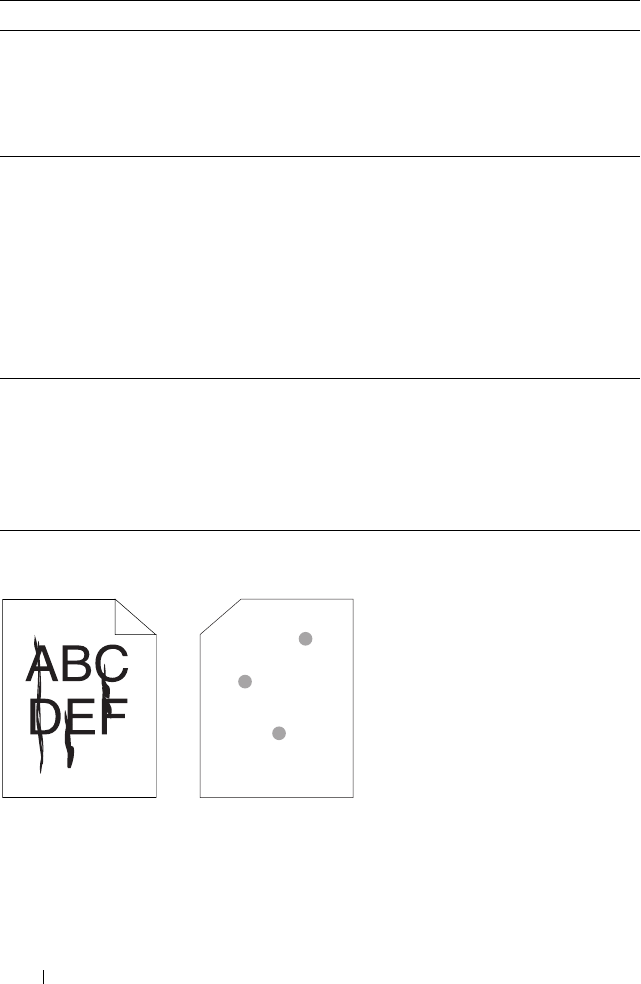
144 Troubleshooting
Toner smears or print comes off/Stain on back side
2 Verify that the print media is not damp and the
correct print media is used. See "Supported
Paper Sizes" on page 56. If not, use the print
media recommended for the printer.
Is the problem recovered?
The task is
complete.
Go to action 3.
3 Verify that the Paper Type setting in the printer
driver matches the print media you loaded.
1
On the
Paper/Output
tab in
Printing
Preferences
of the printer driver, check the
Paper Type
setting.
2
Load dry (not damp) and correct print media,
and then click
Print Test Page
in
Properties
of
the printer driver.
Is the problem recovered?
The task is
complete.
Go to action 4.
4 Disable the Toner Saving Mode in the printer
driver.
1
On the
Advanced
tab in
Printing Preferences
of the printer driver, ensure that the
Tone r
Saving Mode
check box is not selected.
Is the problem recovered?
The task is
complete.
Contact Dell.
Action Yes No










