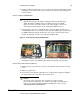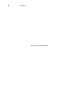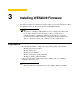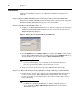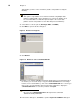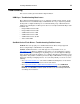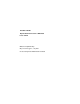Installation guide
Installing WES2009 Firmware 11
Figure 11 Prepare USB drive
12.Select the USB key onto which you want the configurations (you can use Refresh as
needed to recognize an inserted USB key), and then click Next. The progress bars
show the overall (formatting and configuration) progress and task progress.
13.After configuration, click Finish to close the wizard and then remove the configured
USB key for use (you will use the configured USB key on your target devices).
Tip
At this time you can also replicate/duplicate the configured USB key
(containing the firmware you want to push) for simultaneous usage on target
devices (by users in several locations at the same time). For full Wyse USB
Firmware Tool details, see Users Guide: Wyse
®
USB Firmware Tool 1.13.
Step 4: Use the Configured USB Key to Install Firmware on Each Cloud Client
In this step, you will boot each cloud client you want to convert from the configured USB
key so that the USB key will push the contents from the USB key onto the target device.
1. Be sure the client is shut down and disconnected from any network.
2. Attach the configured USB key to the client.
3. Power on the client and during boot, press and hold the P key.
4. Select the USB-HDD drive option from the menu (this option also displays the brand of
your configured USB key).
5. Press Enter and follow the process prompts. When booting a target device from the
configured USB key (containing the contents to be pushed to a target device), you will
be prompted to continue with the push process (to continue, type y and press Enter).
Once the push process is complete, you must reboot (press Enter and remove the
USB key).
Caution
DO NOT interrupt the installation/conversion process. All process
requirements are done automatically. Some screens may display for several
seconds during the process. You can safely ignore any error message after
reboot. After any error message, your target device will automatically reboot.
6. After a target device completes the installation/conversion process and displays the
WES2009 desktop, continue with "Step 5: Verifying Cloud Client Operation."