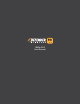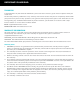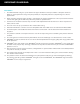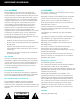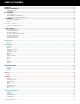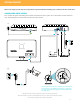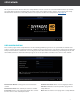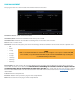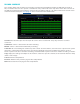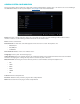Product Manual
9
RECORD SCHEDULE
This section allows you to adjust the recording schedule for your DVR. By default, the DVR will record on a
24/7 schedule. You can set a specific schedule for every channel for each day of the week. You can also set
the DVR to record only when motion is detected. The recording settings can also be found in the main menu
under the Parameter option. See page 17 of the manual for more information.
Channel: The Channel you wish to adjust. To set the same schedule for every day, leave the channel
set to CH1.
Continuous: Set the calendar for constant recording.
Motion: Set the calendar for motion only recording.
Calendar: To set recording for certain days of the week and time frames, click into each square. Each square
represents a 30 minute time frame. Click and drag to highlight and select multiple time frames at once.
Green squares indicate a constant recording schedule. Yellow squares indicate a motion recording schedule.
Copy: Copy the settings to multiple or all channels. Select the specific channel, or all channels from the drop
downs. Select Copy.
Cancel: Exit the Setup Wizard.
Previous: Return to the previous page of the Setup Wizard.
Next: Proceed to the next page of the Setup Wizard.