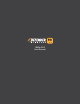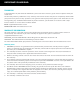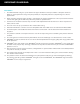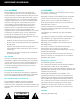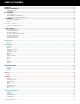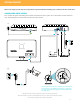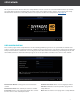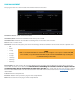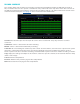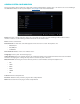Product Manual
8
HDD MANAGEMENT
This page shows the current state of the DVR’s internal hard drive.
Hard Drive Status: Status of the hard drive.
Available/Total: Amount of available hard drive space in GB.
Available Time: Amount of available recording time on the hard drive in hours.
Select: Select a hard drive.
Overwrite: Select the frequency for which the footage will be overwritten on the hard drive. The options are:
• Off
• Auto
• 1 Day
• 3 Days
• 7 Days
• 14 Days
• 30 Days
• 90 Days
Format HDD: This will remove all recorded footage from the hard drive. To format the hard drive, check the
Select box and then click Format HDD. Note that once formatting has started it cannot be stopped and all
recorded footage will be deleted from the hard drive selected. This action will not erase or change settings.
The hard drive information can also be located in the DVR main menu under Device. See page 30 for more
information.
Cancel: Exit the Setup Wizard.
Previous: Return to the previous page of the Setup Wizard.
Next: Proceed to the next page of the Setup Wizard.
NOTE:
If Auto is selected, the hard drive will overwrite the oldest footage as soon as space is needed. If the DVR
is not set to Auto, it is possible that the hard drive may become full and the DVR will stop recording. The
recommended setting for this is Auto.