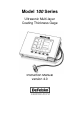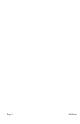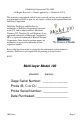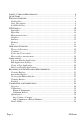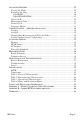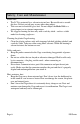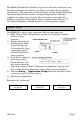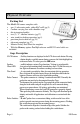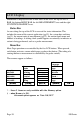User guide
Page 10 100 Series
LCD Display
Information is displayed in one of four areas on the LCD: the top STATUS
BAR, the bottom MENU BAR, the left MEASUREMENTS area and the right
STATISTICS/GRAPHICS area.
Status Bar
An area along the top of the LCD is reserved for status information. This
includes the name of the current application (pg.19), the system date and time
(pg.33), the current units of measurement (pg.33), the current batch name and
number of readings. A ticking clock symbol appears occasionally to indicate an
action is being performed, such as a probe measurement.
Menu Bar
Most Gage operations are controlled by the five LCD buttons. When pressed,
each button activates a menu which pops up above that button. (The taking of a
coating thickness measurement is controlled by the probe switch).
These menus appear as follows:
Select
Language
Zero Initialize
Probe Print Gage
Graphics Adjust Delete Change to
ON/OFF Reading Chart Microns
Statistics Gate/Zoom View/Edit Set
ON/OFF † Control Annotate Clock *
Memory Application Select About
ON/OFF * Setup New Gage
Modes Setup Batch* Admin OK
Button 1 Button 2 Button 3 Button 4 Button 5
* - these 3 items are only available with the Memory option.
† - when Memory is ON,
this menu option appears as “Sets ON/OFF”