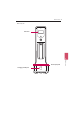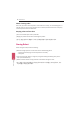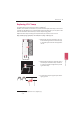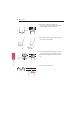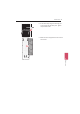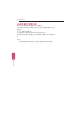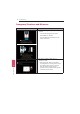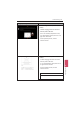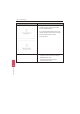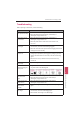User's Manual
Checklist Before Contacting Us 80
Troubleshooting
Before reporting a malfunction, check the following.
Checklist Before Contacting Us
7
Symptom Cause & Solution
If the product does
not operate normally
y Turn the device on and off again.
y Check the battery level of this device. If the battery is
discharged, charge it before use.
If the power cannot
be turned on
y Check the battery level of this device. If the battery is
discharged, charge it before use.
y Check the power switch of the device. If the switch is off,
turn it on.
If the device cannot
be charged
y Check the power cable of the charger. If the cable is not
connect well, reconnect and start charging again.
y Check the connection and response of the charging terminal and
recharge the robot manually.
If robot does not
travel at all
y Make sure the Emergency stop button is pressed. Release the
Emergency stop button by turning right or pulling it, press the
driving activation button on the screen, and then start driving
again.
y Check if there are any obstacles around, and if there is any,
remove all.
If the robot travels
abnormally
y Wipe off foreign matters on the Ultrasonic sensor, LiDAR.
Robot was left
without charging for
a long time
y Charge it first and then turn it on. If the robot still does not turn
on, please refer to the below guide.
If door sensor does
not detect door
open
y Turn the sensor on and off again.
y Check the battery level of the sensor.If the battery is
discharged, charge it before use.
If door sensor does
not turned on
y Check the battery level of the sensor.If the battery is
discharged, charge it before use.
If pairing with door
sensor is not
possible
y Check the setting in the user settings mode and re-pairing
again.
If door sensor dose
not charge
y Check the connection of charging cable with the sensor.If it is not
connect well, reconnect and charging again.
y Check whether the charger is 5V USB Charger.