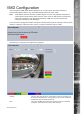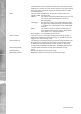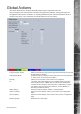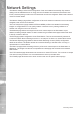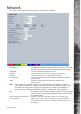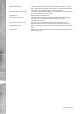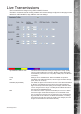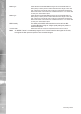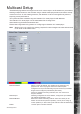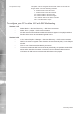Operating Instructions and Installation Instructions
AD Holdings ©2011
99
TransVu Express
Multicast Setup
The Multicast page allows recordings from the unit’s camera input to be forwarded to a port address;
enabling multiple viewers to view live data using a suitable media player without the need to directly
connect to the unit. In multi viewing scenarios, the demands on the unit are signicantly reduced;
improving overall performance.
This system has been validated using the ‘Videolan VLC media player for MS Windows.
The Videolan VLC media player can be downloaded free of charge from:
www.videolan.org/vlc/download-windows.html
Please refer to Appendix B for guidance on conguring the Videolan VLC media player.
Note: Multicast can only used for live viewing, requests for stored images and events will still need
to be made via the Viewer menu.
Multicast Address Assign a unique IP address. This address is not assigned to any
‘physical’ unit. The VLC program will use this address (when
congured to do so) as its multicast group and access any broadcast
images via the congured port address (see below).
If there are multiple units using multicast, each one must have a
unique IP address.
Multicast port Following conguration of the IP address, congure the port address.
The address will default to 1234, .
Multicast Method Select the multicast forwarding method. Select from ‘SAP’ (to use
session announcement protocol operation), ‘HTTP’ (to use using cgi
control operation) or ‘SAP+HTTP’ (both methods used simultaneously)
Enable Tick this option to enable multicast.