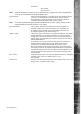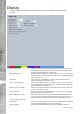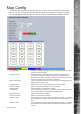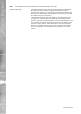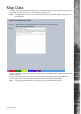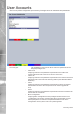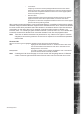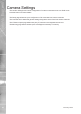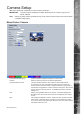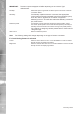Operating Instructions and Installation Instructions
AD Holdings ©2011
43
TransVu Express
Map Cong
This menu allows images to be imported and used as maps that can be displayed in the Viewer
Menus. The map can then have hotspots added to allow quick navigation to individual cameras.
An overview ‘System Selection Map’ can also be added to navigate between different systems.
Congure Map Leave as ‘Local System Map’. This is the map from which connected
cameras can be accessed.
Graphic Location Enter the location of the relevant map graphic, including the full
I.P address of the server holding the map. The map image will be
displayed if linking is successful. The linked map can be in gif or jpeg
format and should not exceed 500 by 350 pixels.
Map Screen Offset These coordinates represent the top left corner of the map graphic as
displayed in the Viewer menu.
Camera Select Select which camera is to be linked to the created hotspot.
Activate Hotspot Select to activate and display the camera hotspot.
Hotspot Radius Enter the radius (in pixels) of the hotspot.
Increment by If using the Decrement (Red) or Increment (Green) buttons, enter the
size (in pixels) that the hotspot will increase/decrease.
Decrement (Red) Select to reduce size of hotspot.
Increment (Green) Select to increase size of hotspot.
Hotspot X coord Use to position the centre of the hotspot along the X axis e.g. entering
20 would place the hotspot centre 20 pixels from the left edge of the
map.
Hotspot Y coord Use to position the centre of the hotspot along the Y axis e.g. entering
20 would place the hotspot centre 20 pixels from the bottom edge of
the map.