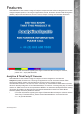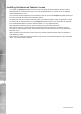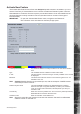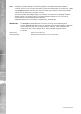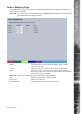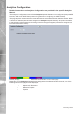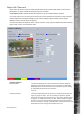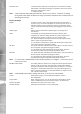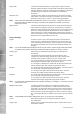Operating Instructions and Installation Instructions
AD Holdings ©2011
120
TransVu Express
Object Rate This sets the maximum distance in pixels that an object can travel
between captures to still be considered the same object (and therefore
tracked). When the system is monitoring a moving object, it calculates
the object’s area and uses this as a reference to calculate its
movement.
Detection Time This sets the time period (in seconds) when a new reference image
will be taken. The reference image is compared to the current view to
detect any changes in the scene i.e. object crossing the tripwire.
Note: Care is required when setting the Detection Time on a live site i.e. if a person’s arm is in
the scene when the reference image is recorded, the system will consider it part of the
background scene.
Segmentation This sets the threshold level for the rate of change required within any
region (tripwire) to trigger an alarm. The current image is compared
against the reference image (see ‘Detection Time’). The region specic
pixel or % change settings (see Scale) are then used to decide if a
trigger should occur. A lower Segmentation setting means all regions
are more sensitive to change. Dedicated Micros recommend for a well
illuminated scene Segmentation be set at 10.
Region Settings
Region To dene a region, click on the Region drop down list and select a
number (1-16). A Tripwire will now appear on the camera view. The
Arrow will identify the ‘IN’ direction. Up to 16 tripwires can be created
per camera. The tripwire can be moved and resized by clicking and
dragging.
Note: It is recommended that the tripwire should only be used to monitor objects that pass within
30 metres of the camera view. Beyond this point objects maybe too small to monitor.
Analytic Type Select ‘None’ to deactivate a specic region (not all regions on
the camera).
Scale This denes the change parameter the system will use when
comparing the reference image against the current image (for the
selected region). Select ‘In pixels’ or ‘As a % of region size.
If ‘In pixels’ is selected, the system will use the rate of pixels change
within the dened Tripwire region to generate an alarm.
If ‘% of Region’ is selected, the system will use the percentage of the
dened Tripwire region that changes to generate an alarm.
Min Size If ‘In pixels’ has been selected via the Scale option, enter the minimum
amount of pixel change that will trigger an alarm.
If ‘% of Region’ has been selected via the Scale option, enter the
minimum percentage change that will generate an alarm.
Max Size If ‘In pixels’ has been selected via the Scale option, enter the maximum
amount of pixel change that will trigger an alarm.
If ‘% of Region’ has been selected via the Scale option, enter the
maximum percentage change that will generate an alarm.
Note: For quick setup, Dedicated Micros recommend selecting ‘% of Region’ , a min size of ‘5’ and
a max size of ‘100’.
Min/Max Aspect Ratio: This setting allows the system to be congured to detect specic
shaped objects i.e. tall and narrow or short and wide as they cross
the tripwire. The text boxes allow the minimum and maximum width to
height ratio to be entered i.e. a minimum setting of 2:1 would result in
objects twice as high as wide triggering an alarm. A maximum setting
of 1:4 would limit detection to objects no more than 4 times as wide as
high.
Note: If the Min/Max Aspect Ratio settings are set to ‘0’, the function is deactivated.
Colour Each tripwire (region) can be assigned a different colour to
aid conguration.
Trigger Type Select ‘Count’ to activate the Tripwire function. Select ‘Normal’ to set
as Detection Tripwire.