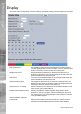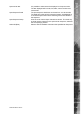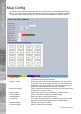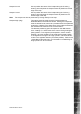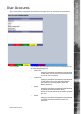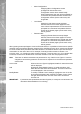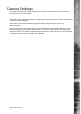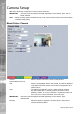Operating instructions
Dedicated Micros ©2010
54
SD Advanced
Map Cong
This menu allows images to be imported and used as maps that can be displayed in the Viewer
Menus. The map can then have hotspots added to allow quick navigation to individual cameras.
An overview ‘System Selection Map’ can also be added to navigate between different systems.
Congure Map Leave as ‘Local System Map’. This is the map from which
connected cameras can be accessed.
Graphic Location Enter the location of the relevant map graphic, including the full
I.P address of the server holding the map. The map image will be
displayed if linking is successful. The linked map can be in gif or
jpeg format and should not exceed 500 by 350 pixels.
Map Screen Offset These coordinates represent the top left corner of the map graphic
as displayed in the Viewer menu.
Camera Select Select which camera is to be linked to the created hotspot.
Activate Hotspot Select to activate and display the camera hotspot.
Hotspot Radius Enter the radius (in pixels) of the hotspot.
Increment by If using the Decrement (Red) or Increment (Green) buttons, enter
the size (in pixels) that the hotspot will increase/decrease.
Decrement (Red) Select to reduce size of hotspot.
Increment (Green) Select to increase size of hotspot.