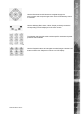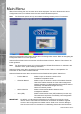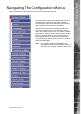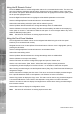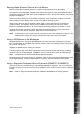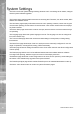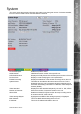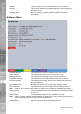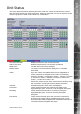Operating instructions
Dedicated Micros ©2010
22
SD Advanced
Main Menu
When rst accessing the unit, the main menu will be displayed. This menu allows access to the
Conguration menus, the Viewer menus and also several Download options.
Note: The Download options will only be available if viewing remotely via an IP connection.
Select the Conguration menu tab to access the unit’s Conguration menus. Refer to ‘Navigating the
Conguration Menus’ for further guidance.
Select the Event Search tab to access the unit’s Event Search function. Refer to ‘Event Search’ for
further guidance.
Note: The ‘Event Search’ option will only be displayed if ‘Enable Event Search’ is selected in the
‘Features’ menu: System Settings->Features.
Select the Viewer menu tab to access the unit’s Viewer function. Refer to ‘Unit Operation’ for
information on the numerous Viewer features.
Select the Download menu tab to access the various Download sub-options. Select from:
• Product Manual Select to open an electronic version of the
Installation & Operation Guide.
• ObserVer Manual Select to open an electronic version of the NetVu ObserVer
User Guide. NetVu ObserVer is a free video management
software package from Dedicated Micros that allows users to
seamlessly view distributed images from any
‘NetVu Connected’ product.
• NetVu ObserVer Select to download the NetVu ObserVer video
management software.
• Java (JRE) Select to download the Java (JRE) software (from the unit).
This software is required to successfully view Conguration
and Viewer menus remotely.
IMPORTANT: By default, no Usernames and Passwords are required to access any of the
various menus. Usernames and Passwords can however be added to regulate
access to the Conguration and Viewer menus. Refer to the ‘Console Settings->
User Accounts’ menu for information on establishing Usernames and Passwords.