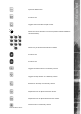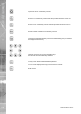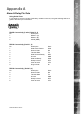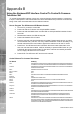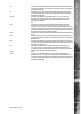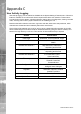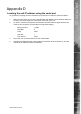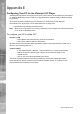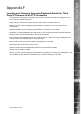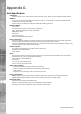Operating instructions
Dedicated Micros ©2010
178
SD Advanced
Appendix E
Conguring Your PC for the Videolan VLC Player
The Multicast page allows recordings from the unit’s camera input to be forwarded to a port address.
To utilise the Multicasting function (refer to Conguration Menu: Network Settings->Multicast SetUp
for guidance).
This system has been validated using the ‘Videolan VLC media player for MS Windows.
The Videolan VLC media player can be downloaded free of charge from:
www.videolan.org/vlc/download-windows.html
Note: Mulitcast can only used for live viewing, requests for stored images and events will still need
to be made via the Viewer menu.
To congure your PC to utilise VLC
Version 1.0.5 ¶
* Select Media | Services Discovery | SAP announcements
* Select View | playlist | SAP Announcements
All video servers with multicast enabled should then appear in the playlist window. Double click a
server to start streaming data from it.
Version 0.8.6 ¶
* In VLC select Playlist -> Manage -> Services Discovery -> SAP Announcements
* Wait for the server to appear under “Session Announcements (SAP)” in the
Playlist window.
* Click on one of the items advertised by the server.
The server broadcasts SAP announcements periodically, the packets contain SDP entries
which describe the stream contents for each multicast enabled camera. VLC listens for SAP
announcements and adds them to the playlist.