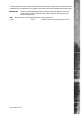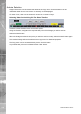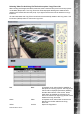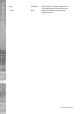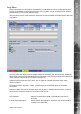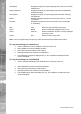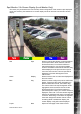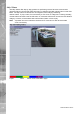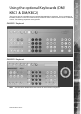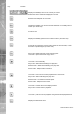Operating instructions
Dedicated Micros ©2010
166
SD Advanced
Used (Blue) Displays the space (as a percentage) already used on the chosen
media device.
Required (Green) Displays the space (as a percentage) required to download the
selected archive(s).
Free (White) Displays the space (as a percentage) that will remain following
the download.
Status Displays messages relevant to the archive process i.e. ‘Archive
In Progress’.
Progress Displays the progress of the current archive (as a percentage
of completion).
Red Copy Select to begin the download process.
Green Delete Select to delete the highlighted archive only.
Yellow Clear All Select to delete ALL archives currently displayed
in the Copy menu.
Purple Exit Select to exit the Copy menu.
Note:You can navigate away from the Copy menu and the archive procedure will continue
To Copy Events/Images to a USB Device
1. Insert a USB Device into the USB port on the front of the unit.
2. Select USB from the Archive Media checkbox.
3. Select the Copy option (Red) to start archive.
4. Selected items are then saved to the USB device.
5. The USB export progress is displayed as a %. On completion the status will read
‘Archive Complete’.
To Copy Events/Images to a CD-R/DVD-R
1. Insert a -RW CD-R/DVD-Rinto the CD/DVD drive on the front of the unit.
2. Select CD/DVD from the Archive Media checkbox.
3. Select the Copy option (Red) to start archive.
4. Selected items are then saved to the CD-R/DVD-R.
5. The CD/DVD export status is displayed as a %. On completion the status will read
‘Archive Complete’.