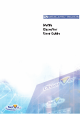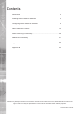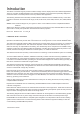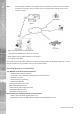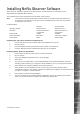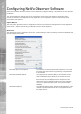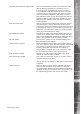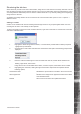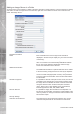User guide
Dedicated Micros ©2006
9
NetVu ObserVer
Structuring the site tree
NetVu Observer provides a site tree to allow folders, image servers and cameras to be easily selected. The site
tree will display all image servers that the Operator can access, this information will be provided either by using
an existing sitetree created with previous versions of NetVu ObserVer or by manually adding (and confi guring)
image servers to the tree.
As detailed an existing sitetree can be accessed via the ‘Choose Root Folder’ option in Tools -> Options ->
Behaviour menu.
Adding a Folder
Folders can be added to the site tree allowing related image servers to be grouped together within one area
ensuring the site tree is ‘user friendly’ for the Operator.
To add a new folder to the tree structure of NetVu Observer, right click on the folder to hold the new connection
and select ‘Add New Folder’.
1. Highlight the Stored Image Servers Folder, or if a sub-folder (a folder within a folder) is required
highlight the top level folder.
2. Click the right mouse button and select the Create New Folder option the following prompt will be
displayed.
3. Enter the name that will be given to the new folder and click OK, a folder will be added to the
site tree. The folder name should be of relevance to the area being monitored, e.g. Main Offi ce
Building, High Street, Town Centre.
Image servers can now be added to the folder, or where required, a sub folder can be created.
4. Highlighting the new folder, clicking the right mouse button will provide the Operator with the
following options;
Create New Folder Will allow the quick creation of a folder in the current mouse
position in the site tree
Add Image Server Will launch the Image Server properties window in the Basic
view described below.
Refresh Will connect to the Server and update the window