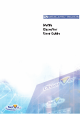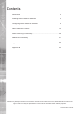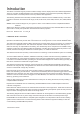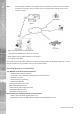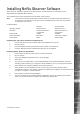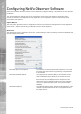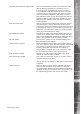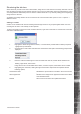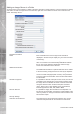User guide
Dedicated Micros ©2006
8
NetVu ObserVer
It is possible to change the appearance of the installation of NetVu Observer application, this screen gives
access to the options available to change the appearance of the install.
Set Display Options
Set Width Of Border For Image Panel When viewing multiple cameras from an image server it is
possible to allocate a border around each video image so that
the images are separated, this is set in pixels.
Always Maintain Correct Aspect Ratio This ensures the images displayed maintain the aspect ration
of 4:3. This can be used to force a proportional image display
on a widescreen display.
Draw Active VMD Zones? This enables video motion detection to be displayed by
overlaying VMD zones on the image, these will then be
displayed in the areas of the images where VMD is present.
Show VSD Activity Overlay Feature developed for specialist application in smoke
detection.
Use 24Hr Clock In Image Headers It is possible to display the time and date from the image
server being controlled, this can be displayed in the image
header and can be set to show the time in 24Hr mode (option
enabled) or 12Hr mode (option disabled).
Show Button To Save Telemetry Presets? This allows the Operator to save preset position on functional
cameras, disabling this option will remove the save preset
button from being displayed.
Show Button To Enter Raw Telemetry This enables the button on the Telemetry panel to allow star
commands to be entered
Show Milliseconds When Paused This changes the paused display to show the time in
milliseconds
Choose Colours For Image Headers
Change Foreground Colour It is possible to change the colour of the image header where
the camera number, camera name and time and date are
displayed. This option allows the text colour to be selected.
Change Background Colour The background colour can also be changed to best display
the text colour selected.